When creating invoices, there are three safeguard messages to ensure you do not lose information:
Remove Invoice Item Warning message
The Remove Invoice Item Warning message is triggered when you remove a line item from an invoice. A message window opens asking if this is what you want to do. A Learn More link, when clicked, opens and provides instruction on disabling the Remove Invoice Item message window.
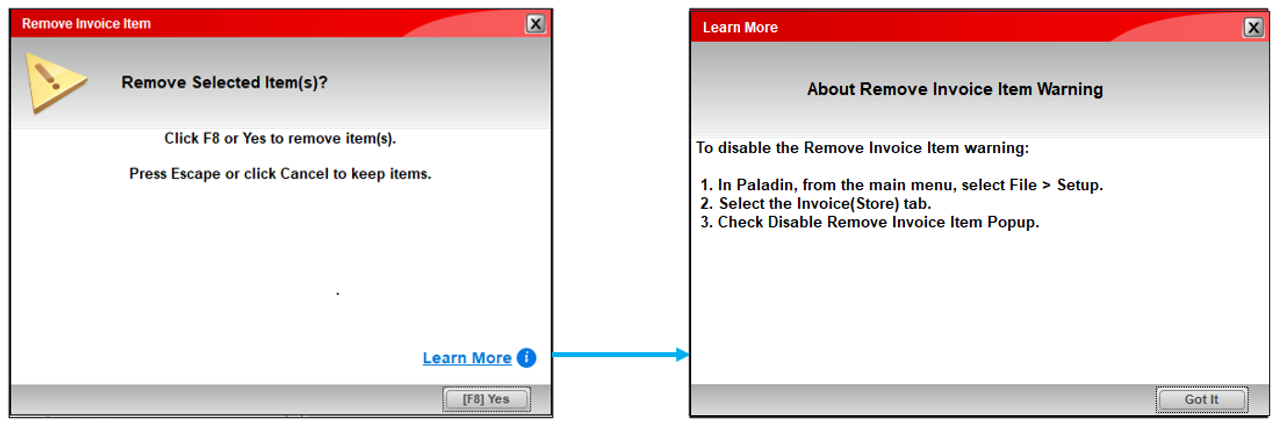
Figure 1: Remove Invoice Item and Learn More message windows
If you feel that the message is unnecessary, you can disable the warning:
- In Paladin, from the main menu, select File > Setup.
- Select the Invoice (Store) tab.
- In the Invoice pane, check Disable Remove Invoice Item Popup.
- Click Save, then click Close.
Incomplete Invoice Warning message
The Incomplete Invoice Warning message is triggered when you leave/cancel an invoice. A message window opens telling you the invoice is incomplete and asks if you want to exit. A Learn More link, when clicked, opens and provides instruction on disabling the Incomplete Invoice message window.
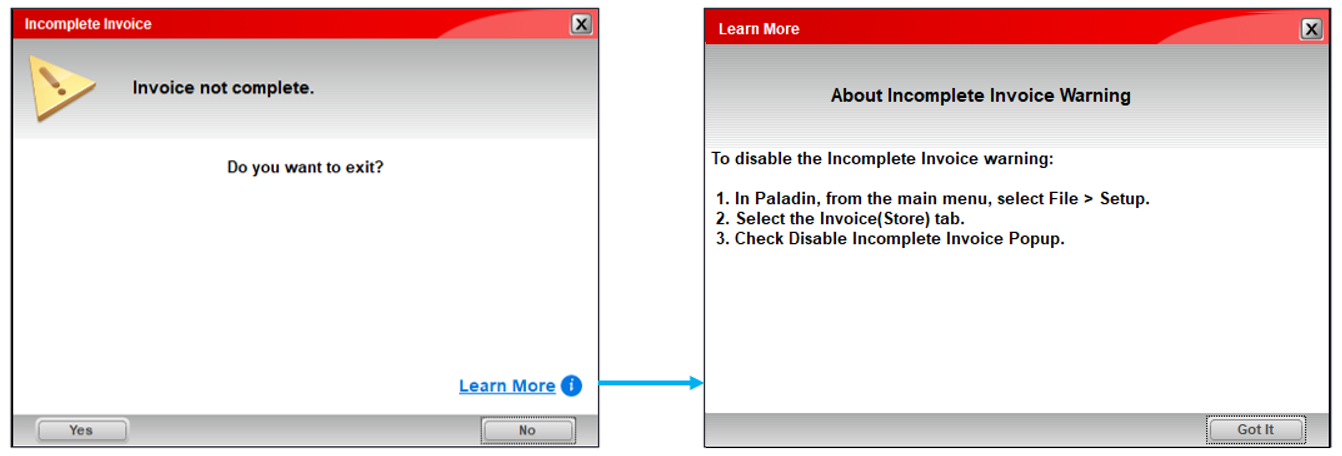
Figure 2: Incomplete Invoice and Learn More message windows
If you feel that the message is unnecessary, you can disable the warning:
- In Paladin, from the main menu, select File > Setup.
- Select the Invoice (Store) tab.
- In the Invoice pane, check Disable Incomplete Invoice Popup.
- Click Save, then click Close.
Exit Paladin warning message
The Exit Paladin warning message is triggered when you have at least two (2) inventory items in an invoice and click Exit on the top ribbon of Paladin or click the ![]() at the top right of Paladin.
at the top right of Paladin.
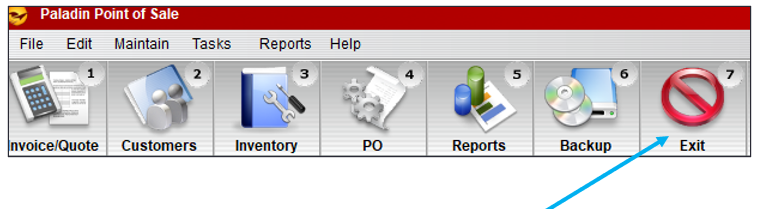
Figure 3: Paladin Exit button
This message is very important as it not only prevents you from losing the invoice you are working on, but prevents you from completely shutting down the Paladin application on your terminal.
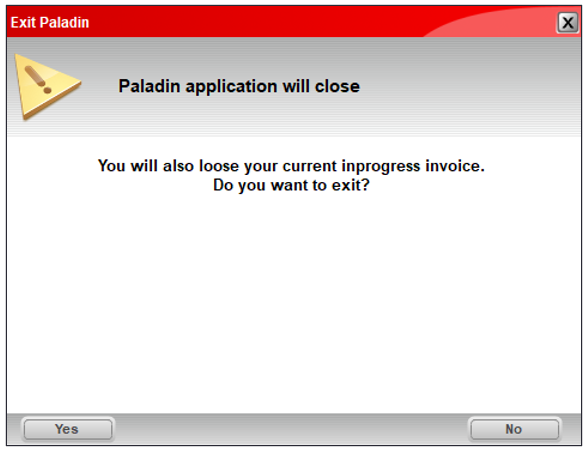
Figure 4: Exit Paladin warning message
If you have questions or suggestions about this information, contact support@paladinpos.com.

