Paladin provides the F5 Coupon payment tender option on the Invoice Checkout screen to support In-Store Pickup of merchandise purchased during an eCommerce shopping event. Many stores are participating in eCommerce shopping experiences and need a non-cash revenue source to record delivery of a product that was fully paid for during the eCommerce session.
To use this option:
- In Paladin, on the top ribbon, select the Invoice/Quote module.
- Select the Checkout tab.
- Process the sale, and when F5 Coupon is selected during payment, the Coupon Window opens.
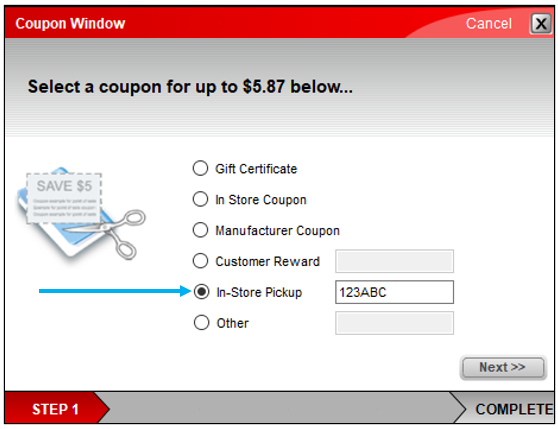
Figure 1: Coupon window
- In the In-Store Pickup box, enter the web order number for the sale.
- Click Next to proceed and complete the sale.
If you have questions or suggestions about this information, contact support@paladinpos.com.
*Content is subject to change. For the most recent version, visit the Help Portal.
Printed on: 7/06/25

