To set the minimum margin for a department:
- In Paladin, from the main menu, select File > Setup.
- Select the Dept tab.
- If you have multiple stores, in the list of stores, highlight the store where you want to make the change. In the list of departments, highlight the department that you want to edit. When you do this, the department name and ID display in the Name and Department label number boxes, and the department settings appear in the row with the store name.
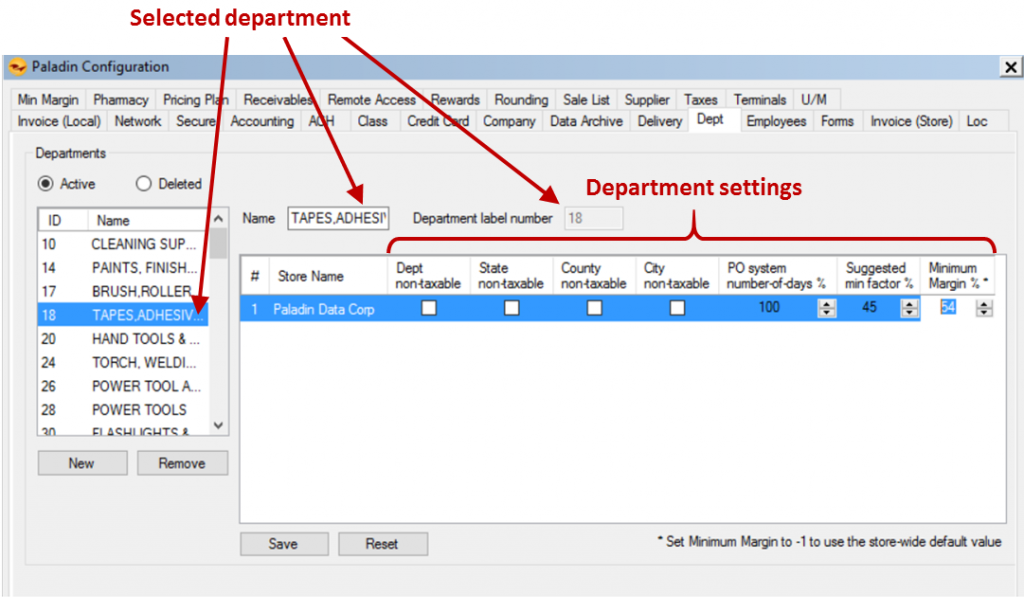
Figure 1: Department and Department settings
- Click the Minimum Margin % box and enter the minimum margin value for the department without a % sign. You can enter a number, use the arrow keys on your keyboard, or use the arrows next to the box. If you want the department to use the store-wide minimum margin, set the value to -1. If you want to go back to the saved values before you save your changes, click Reset.
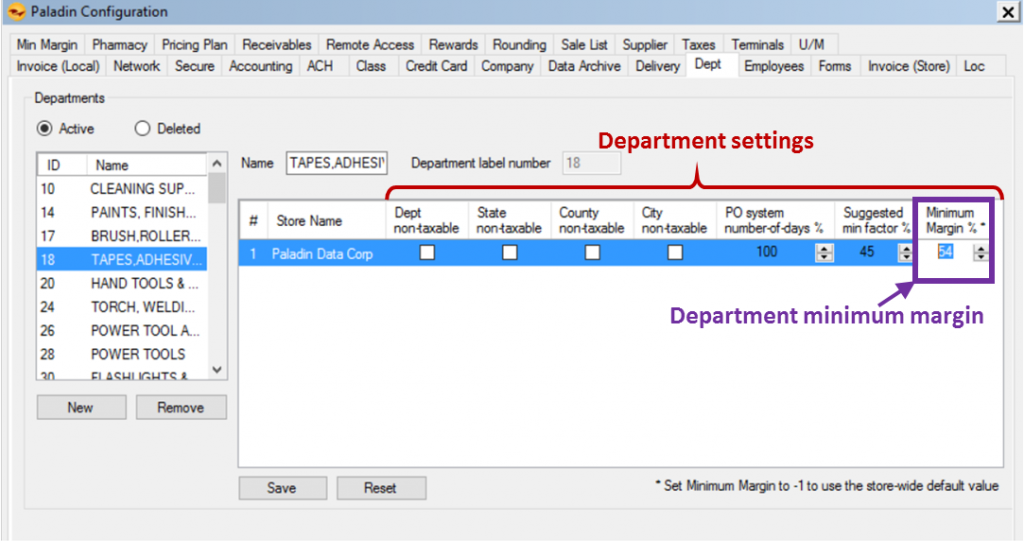
Figure 2: Department minimum margin
- Click Save, then click Close.
If you have questions or suggestions about this information, contact support@paladinpos.com.
*Content is subject to change. For the most recent version, visit the Help Portal.
Printed on: 6/30/25

