To close an uncollectible account:
- In Paladin, on the top ribbon, select the Customers module.
- In the Customers tab, enter or select a customer account from the Customer list.
- Select the Balances tab and note the total amount owed by the customer.
- On the bottom ribbon of the tab, select F5 Account Payment.
- In the Account Payment window, enter the total amount owed in the Discount Allowed box.
- Enter 0.00 in the Amount of Payment box.
- Enter 0000 in the Check number box.
- Click F12 Accept.
- Select the Credit tab.
- Enter 0 in the Credit Limit box.
- Click F12 Save.
- On the bottom ribbon of the tab, select F6 Payment Management.
- In the Payment Management window, in the Credit Invoices pane, select the line item that includes the Discount Allowed amount.
- In the Credit Notes Field, enter notes, then click Save Item.
- Close the Payment Management window.
- Select the Credit tab.
- On the top of the Sales History pane, click the Customer Friendly magnifying glass.
- In the Recent Sales History window, highlight the transaction with the Pmt Type DISCOUNT.

Figure 1: Pmt Type DISCOUNT
- On the bottom left of the window, select Edit/Void.
- In the Invoice Edit/Void window, enter Bad Debt in the PO/Memo box.
- Select Update.
- In the Confirm Edit/Void Invoice window, enter your manager password and click OK.
The Recent Sales History window now shows the PO # status as Bad Debt.
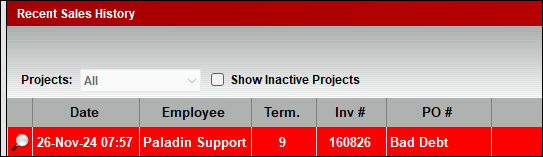
Figure 2: PO # Bad Debt
To run a report to see all of the accounts discounted for being uncollectible or considered Bad Debt, and you followed the instructions above, you can run a Transaction report for the specific transaction information including a “Bad Debt” indicator.
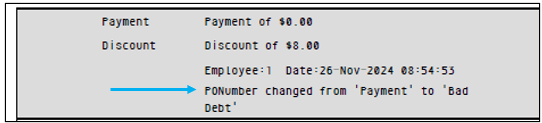
Figure 3: Transaction report
Notes:
-
- To delete the customer from the system, on the bottom ribbon of Paladin’s Customers module, click F2 Delete Customer.
- To identify the account in collections, add a checkout note or rename the account with COLLECTIONS as a prefix.
- To avoid printing the statement for a particular account, in Paladin’s Customers module Form Control pane, make sure the Create month-end statement checkbox is not selected.
If you have questions or suggestions about this information, contact support@paladinpos.com.
*Content is subject to change. For the most recent version, visit the Help Portal.
Printed on: 12/05/25

