Note: This feature only applies to stores that use the True Value Hardware EDI system to send and receive purchase orders.
While sending purchase orders using True Value EDI is very reliable, Internet glitches or other communication issues can occur. To give you peace of mind that your True Value purchase order was received, Paladin waits for a receipt confirmation file from True Value and informs you when it arrives.
This article provides information and instruction on the following:
How it works
In Paladin’s PO module, when you create a True Value purchase order and click F1 Buy, Paladin electronically transmits the order using the EDI system. Afterwards, the EDI process will wait for a confirmation file from True Value to verify that the order was received.
During the waiting period, in Paladin, an EDI Maintenance Processing window opens with the following message: Waiting for Confirmation file. A green progress bar indicates that Paladin is actively listening for a confirmation file while a seconds counter tracks the waiting time.
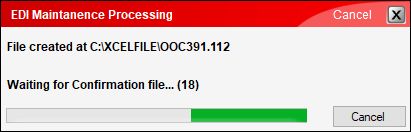
Figure 1: EDI Maintenance Processing window
Note: At any time, you can stop the confirmation monitoring process by clicking Cancel, and the EDI Maintenance Processing window will close. This does not cancel the purchase order.
When Paladin receives the True Value confirmation file from True Value, in the EDI Maintenance Processing window, the following message opens: Confirmation file processed successfully.
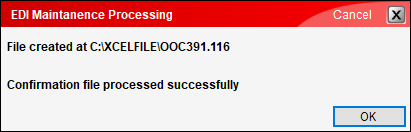
Figure 2: EDI Maintenance Processing window/Confirmation file processed successfully message
Confirmation typically occurs quickly. However, Paladin will wait up to five minutes to receive a confirmation file from True Value.
Note: Occasionally, the EDI Maintenance Processing window may also show the following message: A previous confirmation file was found and processed. This message is not about the current confirmation process. It appears when you cancelled the confirmation notification process for a previous True Value purchase order before the confirmation file was received. Each time you send a new True Value purchase order, Paladin automatically checks for previous unprocessed confirmations so it can process them and create a True Value PO Confirm report, accessible from the EDI Reporting window.
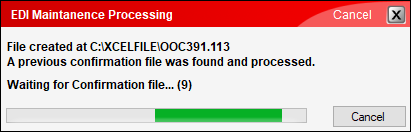
Figure 3: Figure 2: EDI Maintenance Processing window/A previous confirmation file was found and processed message
Viewing True Value purchase order confirmations in the EDI Reporting window
When a True Value confirmation file is received and processed, a True Value PO Confirm report opens in the EDI Reporting window.
To view PO Confirm EDI reports:
- In Paladin, on the top ribbon, select the Inventory module.
- On the bottom ribbon of the module, select F9 EDI.
- In the EDI Processing window, click Reporting.
- In the EDI Reporting window, enter a date range, then click Get EDI Records.
- In the search results, in the Record Type column, look for entries with the following name: PO Confirm.
If you have questions or suggestions about this information, contact support@paladinpos.com.

