Overview
PaladinShop™ is your new digital store and more:
- Your digital store is a standard feature included with Paladin.
- Customer self-service features include online payment for monthly statements.
- Detailed product information for every item from your supplier is included.
A System You Already Know: We built PaladinShop as part of Paladin, a system you and your employees already know, with the tools you need to manage the products in your digital store. Because PaladinShop is part of Paladin, all pricing and in-stock quantities are updated in real-time.
Self Service Features: PaladinShop includes self-service features for your customers so they can make payments on monthly statements, re-print invoices and view purchase history.
Detailed Product Information: We provide and update the product information for every item available through your supplier. This includes images, long descriptions, features and specifications.
Already Built: Your digital store is already built. Easy to use tools allow you to add your logo, promote your digital store on receipts and invoices, manage which products are featured and customize the information for each product.
This article provides information and instruction on the following:
Sign up
Signing up and creating an account in PaladinShop is performed by the following:
- Enter the address provided by the store (for some stores, the address will be shown on receipt) in your browser.
- When the site opens, on the right-hand side of the top ribbon, select Sign Up.
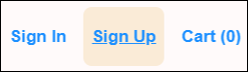
Figure 1: Sign Up
The Registration page opens asking Do you have an account with the store?

Figure 2: Registration page
There are two options, Yes and No.
Yes
If you have an account, but do not remember your login credentials (Username and Password), select Yes. The Registration page opens.

Figure 3: Registration page/Enter Account Number
- In the Enter account number box, enter your account number.
As noted, account numbers are on store receipts, or can be supplied by calling the store.
- Click Find Account.
The Registration window now shows that a security code was sent to the email for the account.
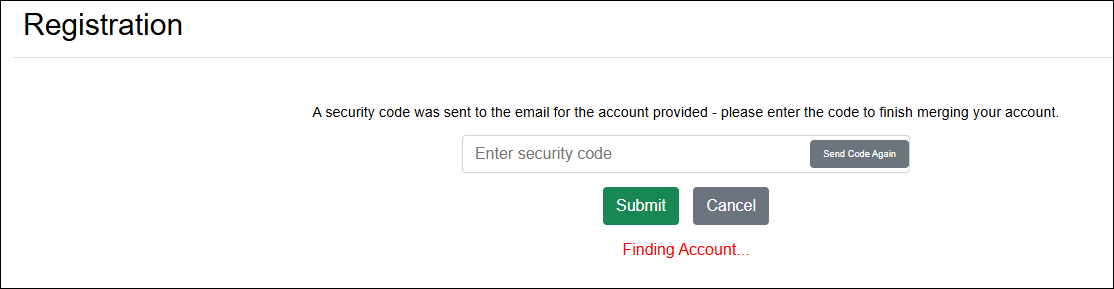
Figure 4: Registration page/security code
The email sent is shown in Figure 5.
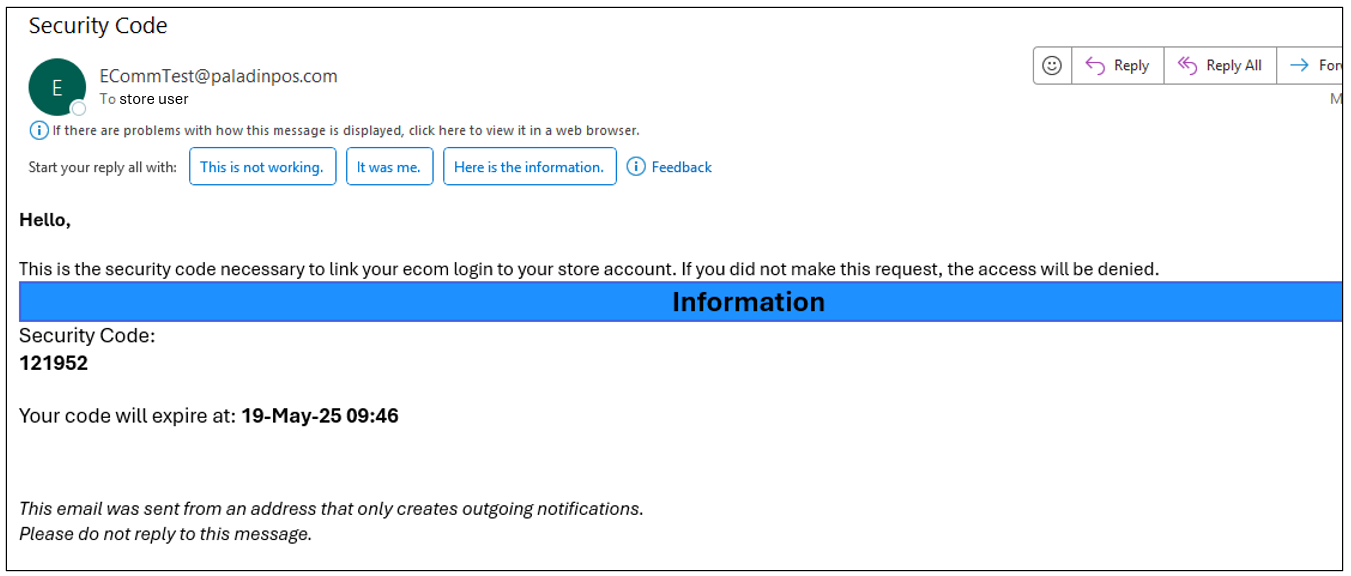
Figure 5: Security code email
- Highlight and copy the security code.
- In the Registration page (security code sent), paste the security code into the Enter security code box.
- Click Submit.
The Registration page opens with the account profile information.
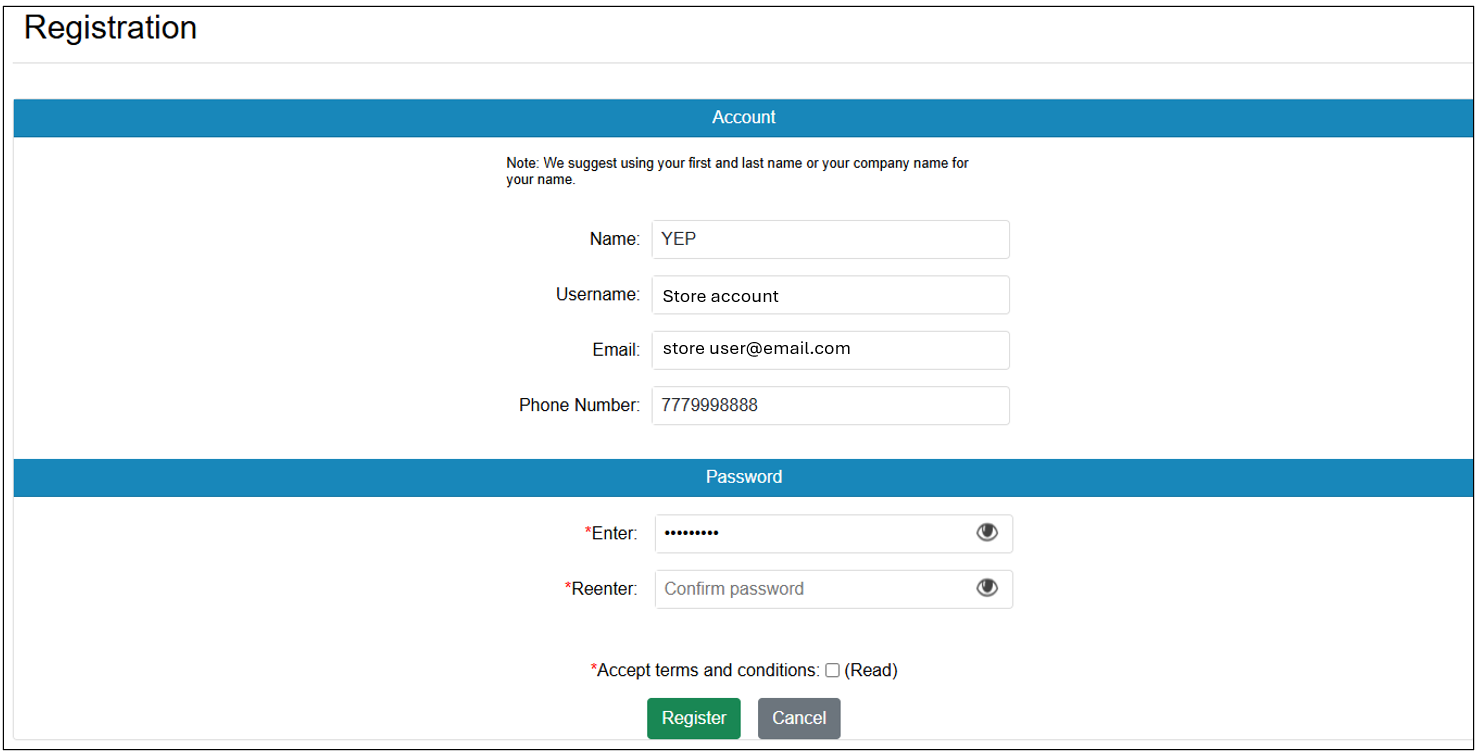
Figure 6: Registration page/account profile
- In the Password section, confirm your password in the Reenter box.
- Check Accept terms and conditions.
- Click Register.

Figure 7: Registration page/Password section
The Account Already Exists window opens.
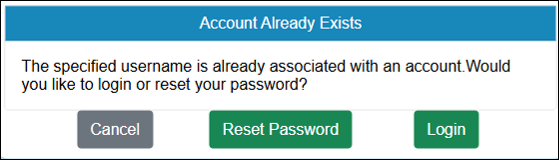
Figure 8: Account Already Exists window
You have the option to Reset Password or Login.
No
New users sign up selecting No.
- From the Do You have an account with the store? option, select No.
The Account and Password panes become available.
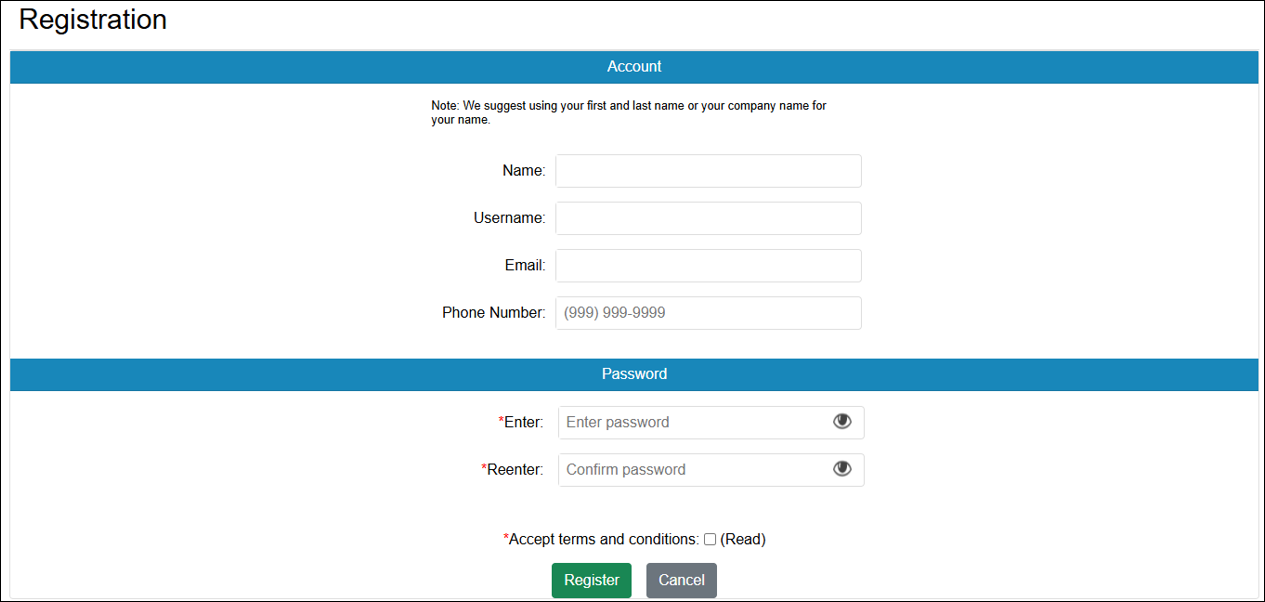
Figure 4: Account and Password panes
- In the Account pane, provide:
-
- Name for your account. Note that Paladin suggests using your first and last name or the name of your company.
- User Name. Note that the name must be unique; that is, a simple name, such as Joe, will not be accepted. Adding special characters, or numbers, creates “unique” values; so, Joe123# would now be accepted.
- Email. Enter the email address you want messages sent to. The email will also serve as an identifier for your account if the User Name is forgotten.
- Phone Number. Enter the phone number you want affiliated with your account. The phone number will also serve as an identifier for your account if the User Name is forgotten.
- In the Password pane, provide:
-
- Enter: Enter a password for your account. As with most passwords, try to make it as strong as possible using upper case, special characters, and numbers. The password must be at least 8 characters.
- Reenter: Reenter your password.
- Check Accept terms and conditions.
- Press Register.
Sign In
Signing in to an established account in PaladinShop is performed by the following:
- Enter the address provided by the store in your browser.
Note: Save the site to your browser for convenience.
- When the site opens, on the right-hand side of the top ribbon, select Sign In.

Figure 5: Sign In
The Welcome Sign In to Your Account page opens.
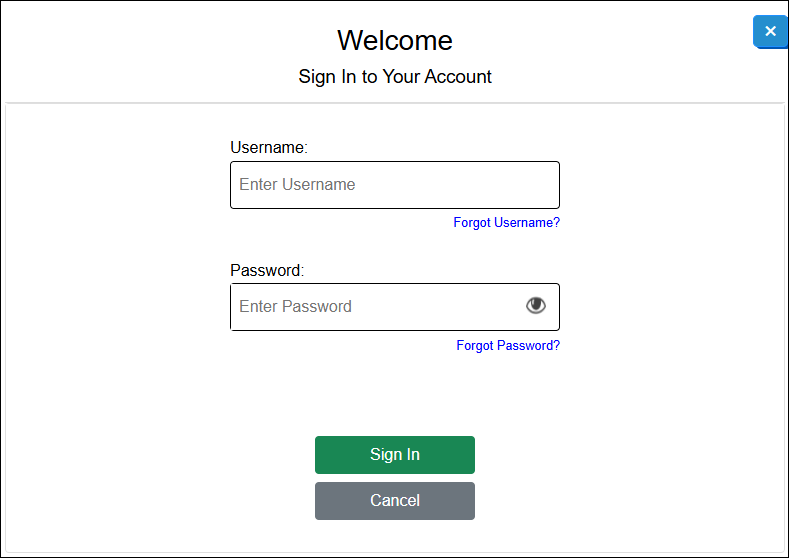
Figure 6: Welcome Sign In to Your Account page
- Enter your Username and Password.
Note: Save your username and password in your browser so that they auto-populate moving forward.
- Press Sign In.
Both Username and Password have an option if you have forgotten your Username or Password.
Forgot Username?
If you have forgotten your user name:
- Click Forgot Username?.
Forgot Password#13
Account navigation
PaladinShop navigation is similar to most digital store sites clients and customers are familiar with. The following areas are provided to present a robust user experience in setting up and managing accounts in PaladinShop:
Your Account
Similar to the list on the right-hand side of the top ribbon, clicking on Your Account opens a page where you can navigate to all areas for managing your account.
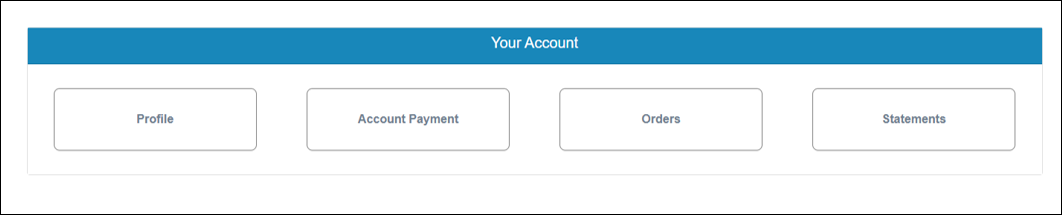
Figure 5: Your Account page
Profile
The Profile page can be opened either from the list on the right-hand side of the top ribbon or from the Your Account page. In the Profile page, you can add or edit the account’s email and/or phone number. The account number is generated when establishing an account with the store’s site and cannot be edited.

Figure 6: Profile page
Account Payment
The Account Payment page can be opened either from the list on the right-hand side of the top ribbon or from the Your Account page. The following information is provided on the page:
- Last Statement Balance
- Activity Since Last Statement
- Totals
Customers can also make a payment using a card on file or adding a new card. Enter the amount to charge to the account in the Payment Amount box, then press Make Payment.

Figure 7: Account Payment page
Orders
The Orders page provides a search function that allows searching by order number or part number. When found, the order information populates the Orders page.
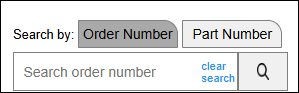
Figure 8: Order search function
Orders are shown in as follows:
- PaladinShop Invoice: Being Fulfilled
This order has been placed and is waiting for stores to pull the requested items and have them ready for in-store pickup.
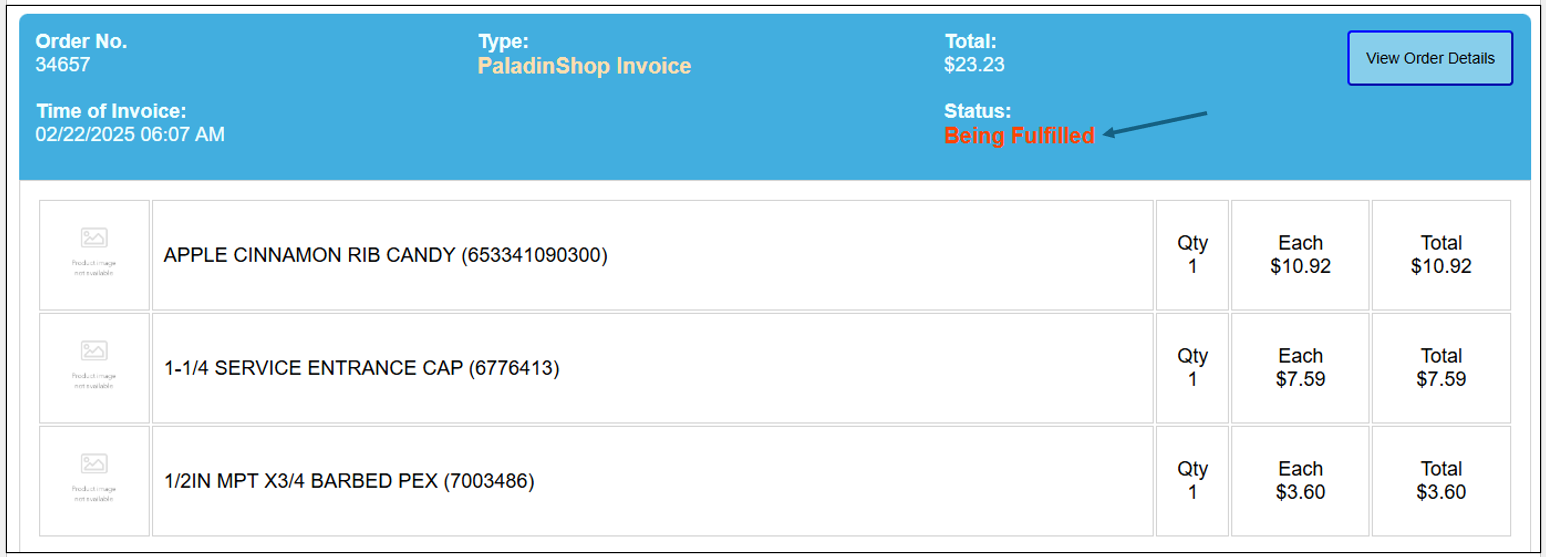
Figure 9: PaladinShop Invoice: Being Fulfilled
- PaladinShop Invoice: Completed
The order has been processed in Paladin and is either waiting for customers to pick up or has already been picked up.
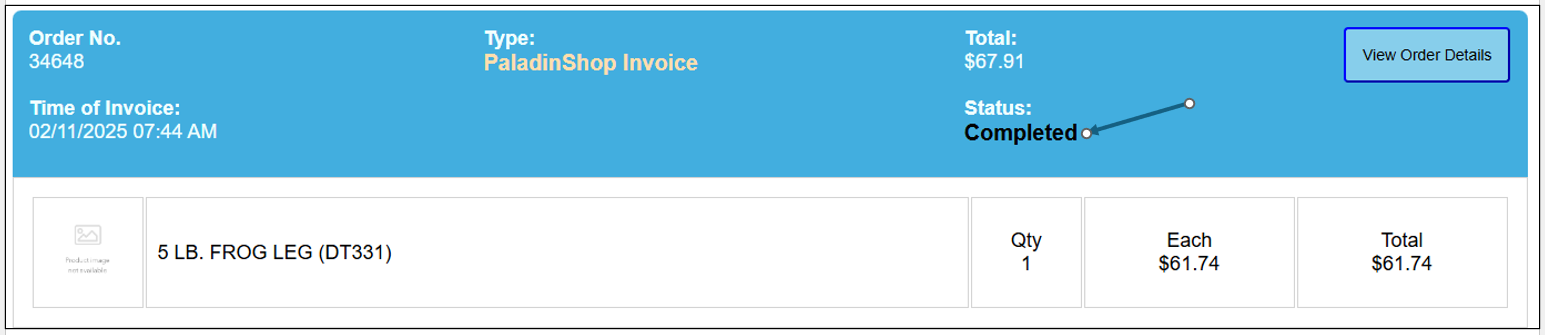
Figure 10: PaladinShop Invoice: Completed
- Invoice
An Invoice order is an order that was performed in-store and not through PaladinShop.
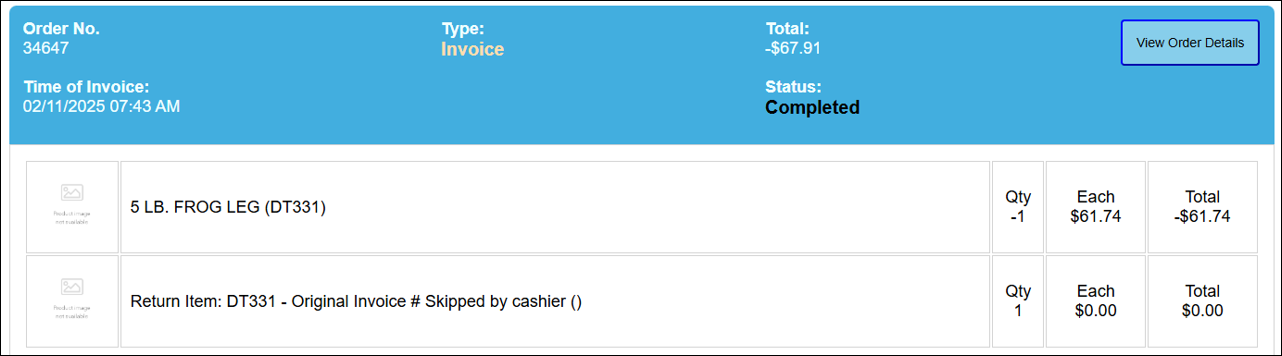
Figure 11: Invoice (in store)
- Account Payment
Account payment shows the account payment completion and amount.
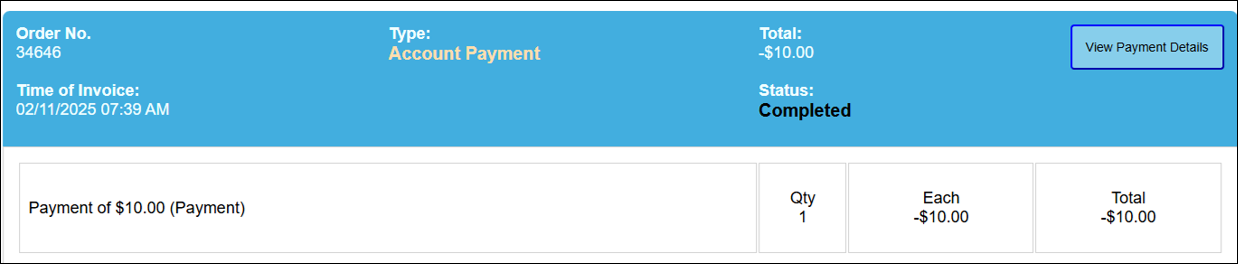
Figure 12: Account Payment
- View Order Details
Invoice orders have a View Order Details button, when pressed, opens the order type showing complete details on the order along with the status.
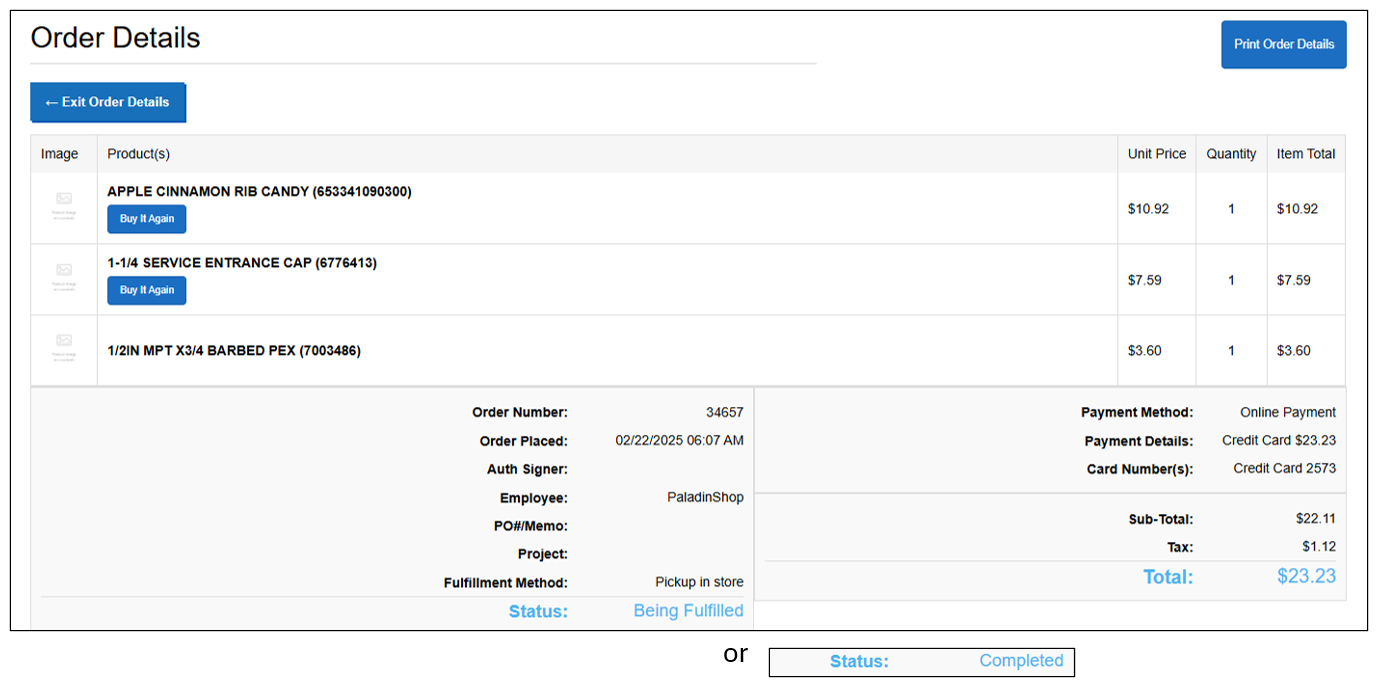
Figure 13: Order Details
Stores can Print Order Details and can Exit Order Details.
- View Payment Details
Account Payments have a View Payment Details button, when pressed, opens the account payment showing complete details on the payment.
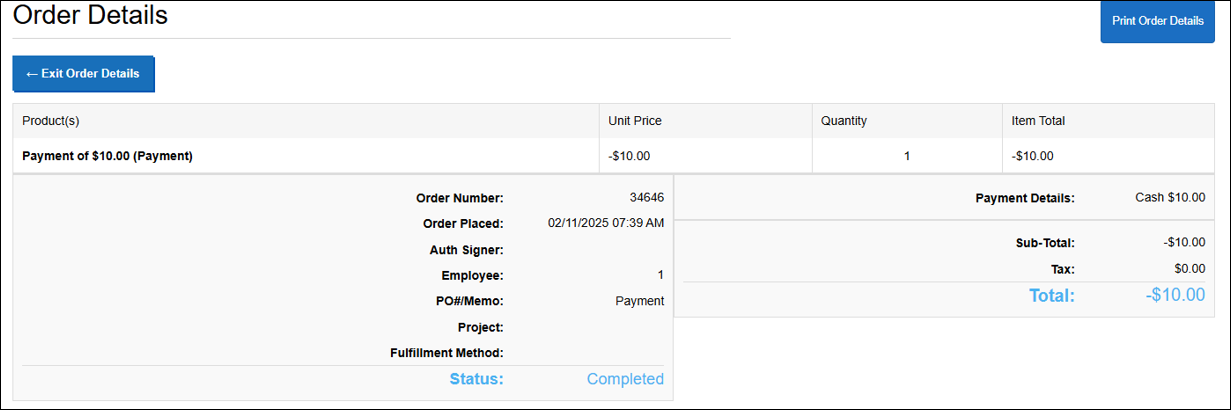
Figure 14: Account Payment Details
Stores can Print Order Details and can Exit Order Details.
Statements
The Statements page provides Customer Statements. Statements are created through Paladin’s Month-end statement process. Each statement can be viewed by pressing View Statement.
Customers also have the option to make an online payment toward each statement by pressing Make a payment online. This takes the customer to the Account Payment page.
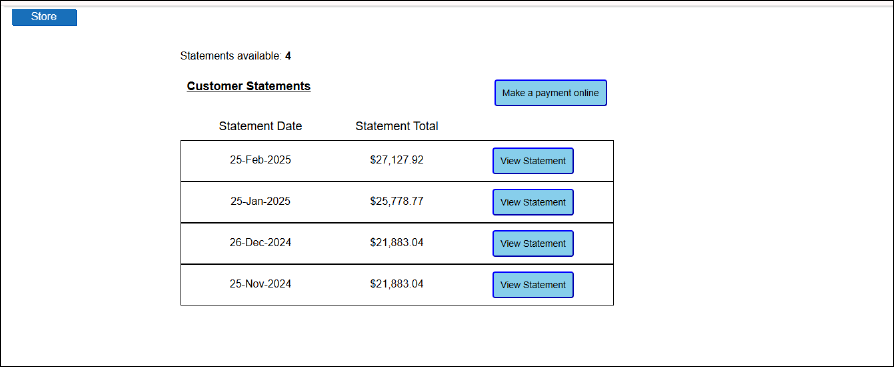
Figure 15: PaladinShop Statements page
Wish List
When viewing items in PaladinShop, you have the option to add the item to a wish list.

Figure 16: Add to Wish List option
In the Wish List page, you can either remove the item, or move an item to your shopping cart for purchase, or move all items to your shopping cart.
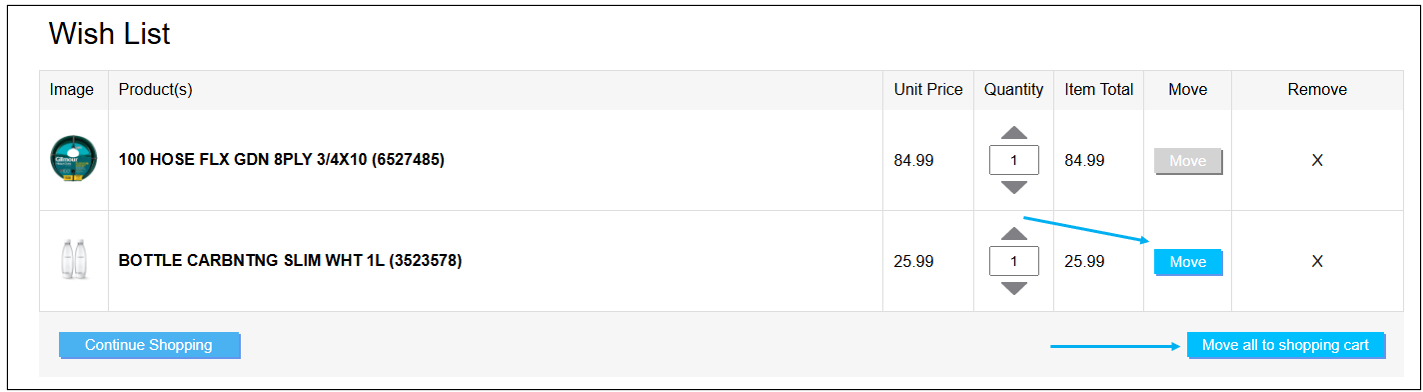
Figure 17: Wish List page
Cart
All shopping items and moved wish list items appear in your cart.
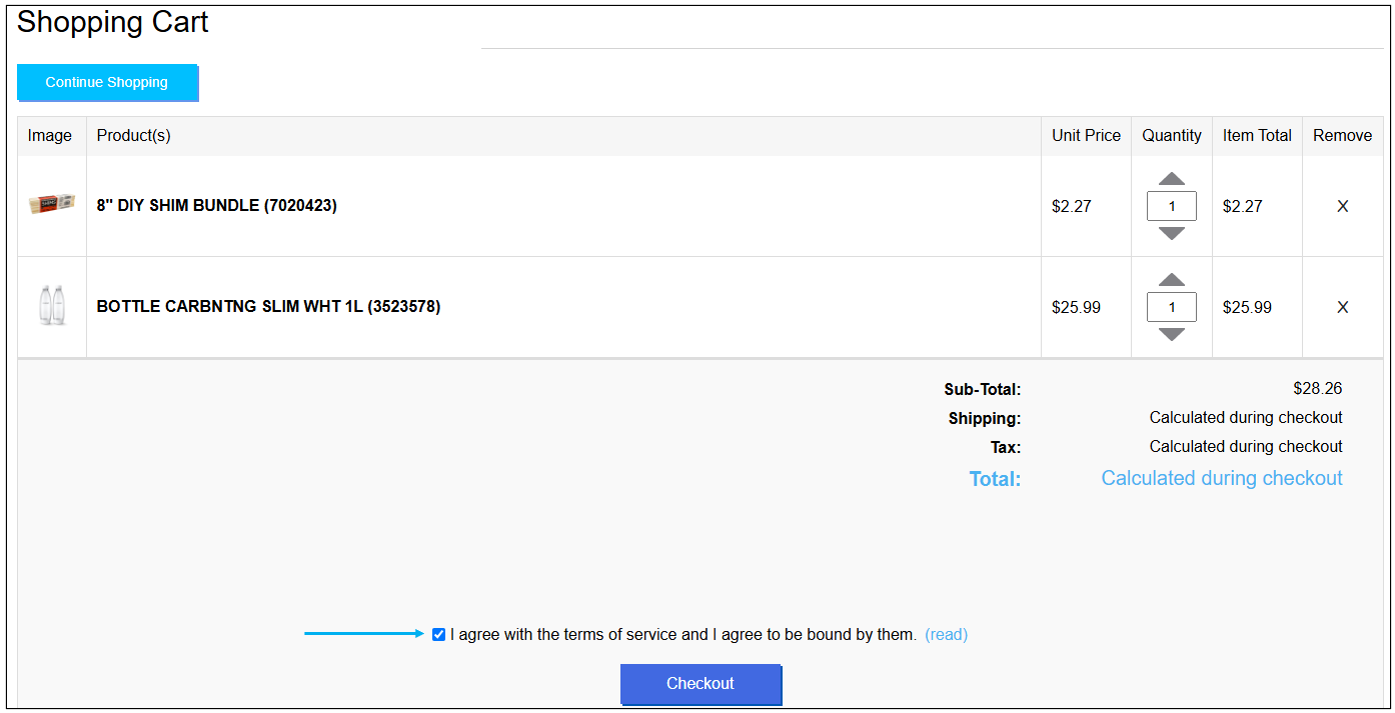
Figure 18: Shopping Cart
Item Quantity can be increased/decreased, and items can be removed. After checking that you agree with the terms of service, click Checkout to finalize the order.
Checkout
In the Checkout page, you can view:
- Delivery Method, (at this time is Pick up in store; the option to ship orders will be in a future iteration). The Account Name, Phone Number, and Email are shown for clarification.
- Payment Method, where you can select either Credit Card or Charge Account from the Select an option list. The payment method of Credit Card shows the credit card on file that will be used. Click Change if a different credit card will be used.
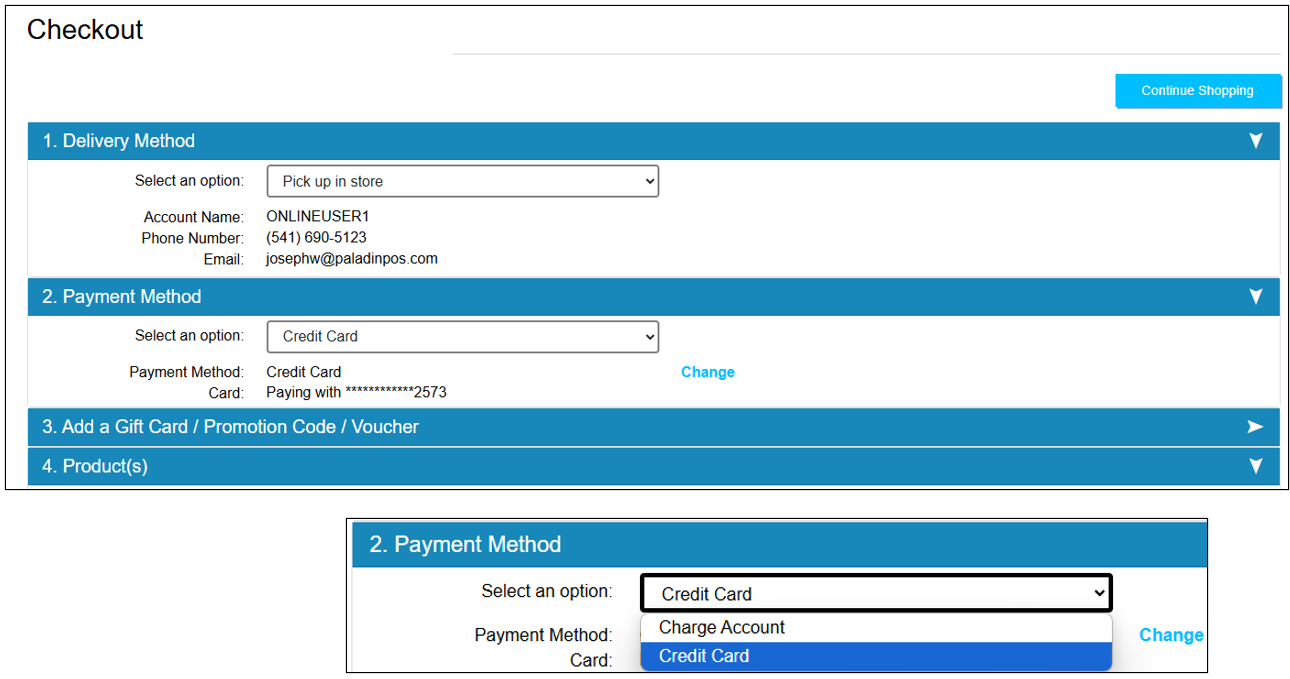
Figure 19: Checkout page
- Add a Gift Card/Promotion Code/Voucher provides a field where you can enter information to apply to the order.

Figure 20: Gift Card/Promotion Code/Voucher
- Products lists the items in the order. You can increase/decrease the Quantity of the items. You can also Remove items. Any discount/savings on an item is shown in red under the Unit Price and Item Total.
Note: Tax is calculated as to applicable tax at the location the order will be picked up at (in a later iteration tax is calculated on the location shipped).
Press Place Your Order to complete the transaction.
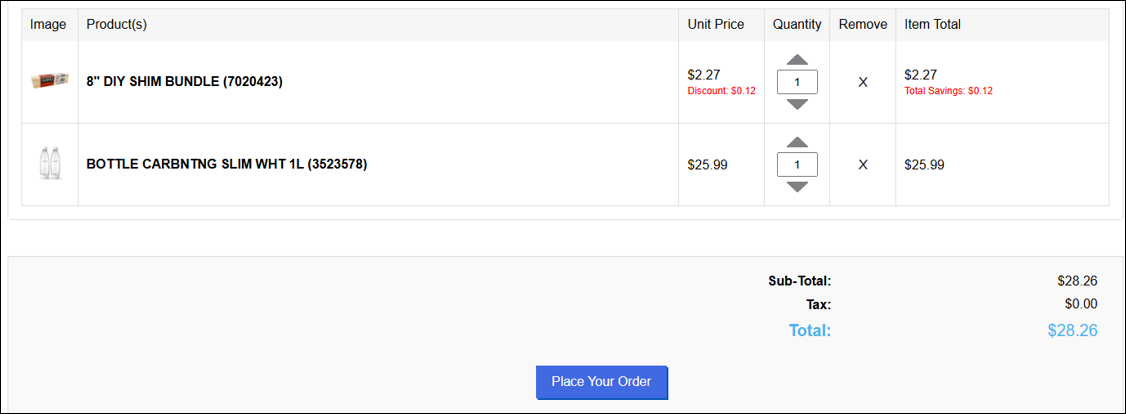
Figure 21: Items in Checkout page
If you have questions or suggestions about this information, contact support@paladinpos.com.

