When a customer makes an account payment with a check, the check number can be entered in Paladin’s Customer module > Electronic tab > Account Payment window (opened by pressing F5 Account Payment on the bottom ribbon of the Customer module).
After a customer makes the payment, the Check Processing window opens, and the cashier must enter the check number in the Check # box.
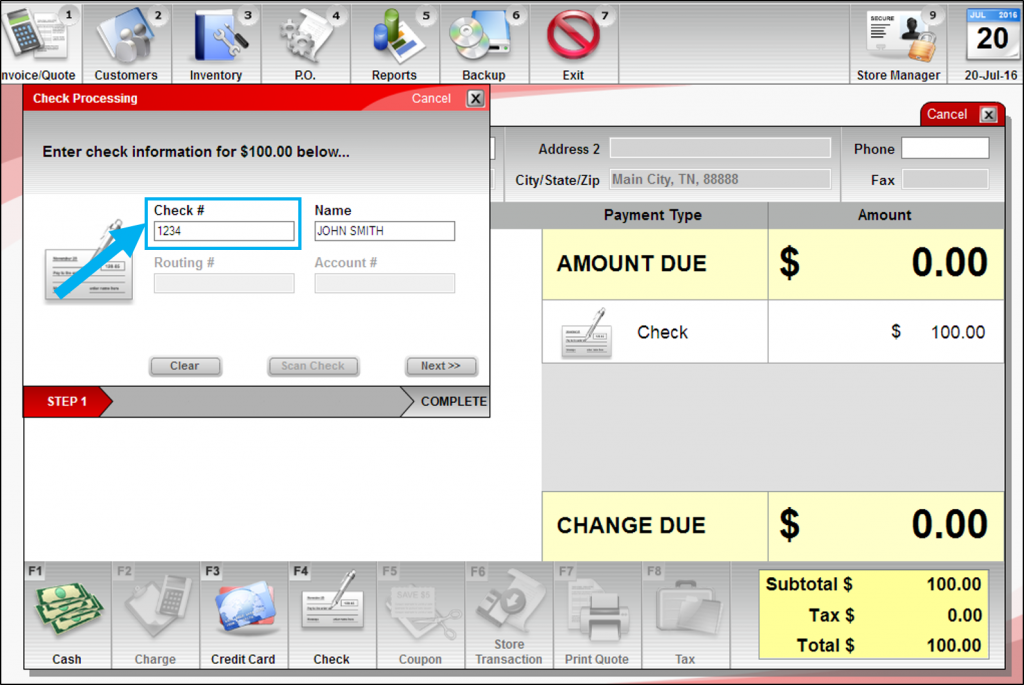
Figure 1: Check number with an account payment in the Invoice/Quote module/Check Processing window
Note of the check number used for account payment can be entered in Paladin’s Customer module > Credit tab > Payment Management window in the Credit Notes Field box (opened by pressing F6 Payment Management on the bottom ribbon of the Customer module).
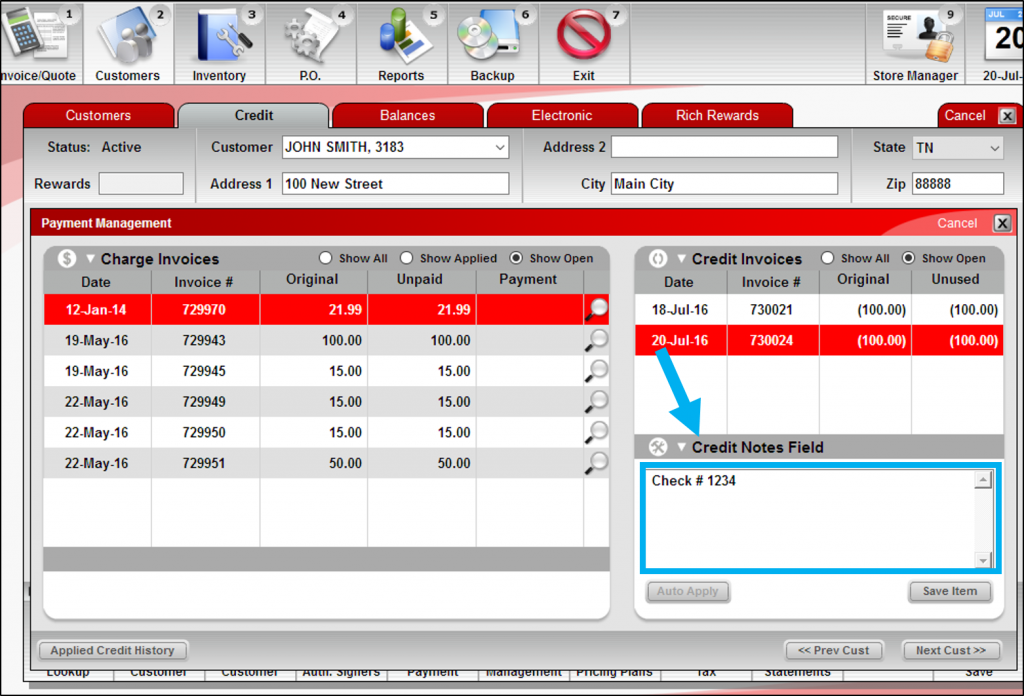
Figure 2: Check number in the Payment Management window in the Customers module Credit tab
If you have questions or suggestions about this information, contact support@paladinpos.com.

