Big Green Egg items sold on Acehardware.com now require Ace Hardware SKUs. This is required to ensure that your customers can purchase Big Green Egg products online from your store.
You must manually run an Ace Hardware SKU conversion utility for Big Green Egg with the following conditions:
-
- The utility must be run outside of business hours. Ensure no one is using Paladin.
- The conversion is a one-time process and can be run on any terminal.
- If you are a multi-store business, you only need to run the conversion utility in one store.
- The conversion utility will make the following updates to applicable Big Green Egg items in your inventory:
- The current primary part number in Paladin will be moved to the alternate part number list.
- The primary part number will be set to the Ace Hardware SKU for that item.
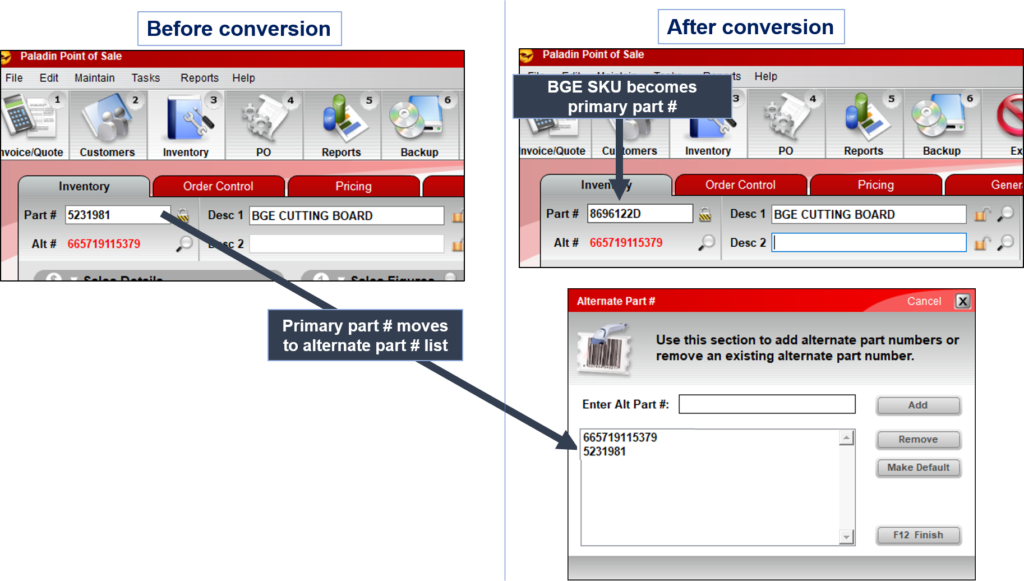
Figure 1: In Paladin Before/After conversion
To update Big Green Egg items in your inventory with Ace Hardware SKUs:
- In Paladin, on the top menu, select Maintain > Utilities > Ace Utilities, then click Ace BGE SKU Conversion.
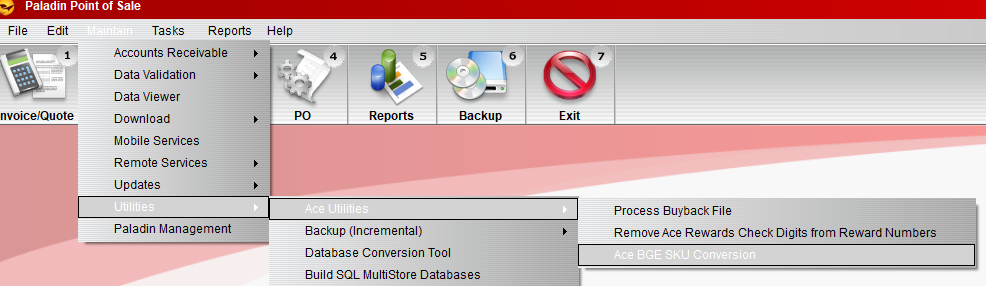
Figure 2: Paladin Maintain/Utilities/Ace Utilities/Ace BGE SKU Conversion
- When prompted to continue with the conversion, click Yes. The conversion make take a few minutes.
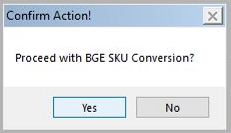
Figure 3: Confirm Action! window/Proceed with BGE SKU Conversion? message
- When the conversion process completes, a report and confirmation message opens. The report shows a list of Big Green Egg items, and the MatchFound column identifies items that were found and updated in your inventory. Click OK to close the message.
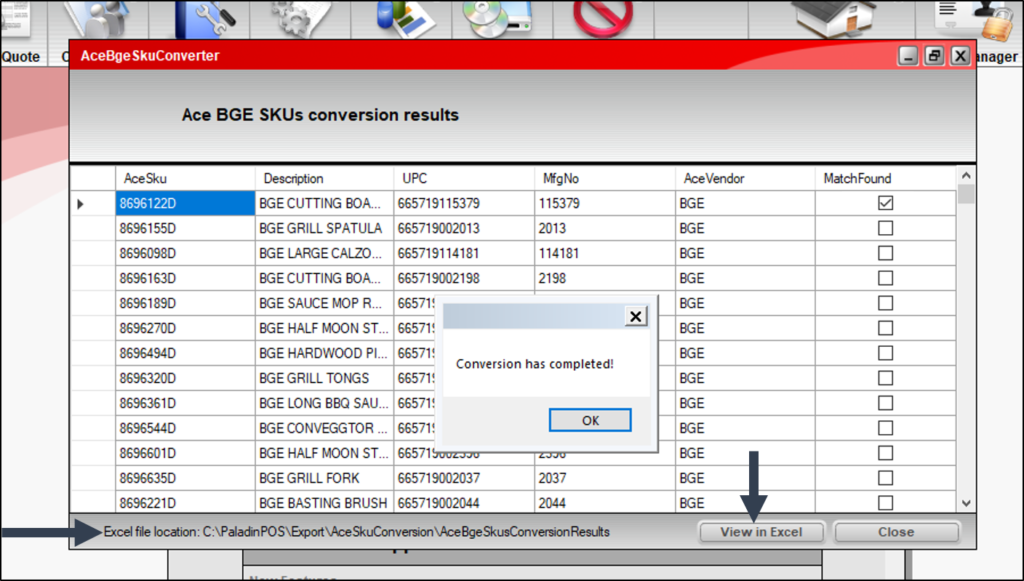
Figure 4: AceBgeSkuConverter window/Conversion Complete message
- To view the SKU conversion report in Excel, click View in Excel. You can access the Excel report later from the following directory: C:\PaladinPOS\Export\AceSkuConverter.
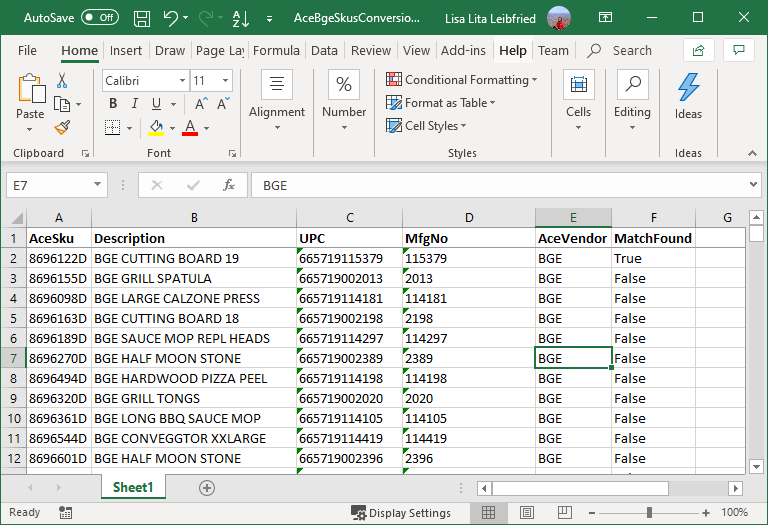
Figure 5: SKU conversion report in Excel
Tip: Matches are based on UPC codes. If you see an unmatched item that you think should be converted, make sure the UPC code is in the item’s alternate part number list.
- If you update inventory data to obtain more matches, repeat the previous steps to run the utility again. If the Excel SKU conversion report file is open on your computer, close the file before you re-run the utility; otherwise, the conversion report data may not update. There are no issues in running the conversion tool more than once.
If you have questions or suggestions about this information, contact support@paladinpos.com.

