To create an Accounting Detail report:
- In Paladin, on the top ribbon, select the Reports module.
- In the Report Area pane, select Accounts Receivable > Accounting Reports.
- In the Report List pane, select Accounting Detail Report.
- In the Choose Report pane, click F12 Next.
- In the Accounting Detail Report window, in the Report Settings pane:
- In the Search by field, enable either Account number or Customer name.
- Check Hide accounts with zero balance.
- Check Hide accounts credit balance.
- Check Show all transactions.
- In the Sorting Options pane, choose from the following options shown in Figure 1, then enable either Ascending or Descending.
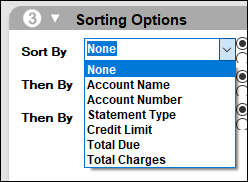
Figure 1: Sort By options
- Click F12 Run Report.
A PDF of the report opens.
If you have questions or suggestions about this information, contact support@paladinpos.com.
*Content is subject to change. For the most recent version, visit the Help Portal.
Printed on: 7/04/25

