The Master Report lets you view and analyze a year’s worth of sales history by item in weekly or four-week time periods. Weekly reports provide 52 weeks of data, and four-week interval reports provide data for 13 four-week intervals.
To create a Master Report:
- In Paladin, on the top ribbon, select the Reports module.
- In the Report Area pane, select Inventory > General.
- In the Report List pane, select Master Report.
- In the Choose Report pane, click F12 Next.
- Set parameters in the Report Settings pane.
- In the Additional Settings pane, each report option is defined by a combination of the following Master Report settings:
- Report Format: Specifies the report file type (Send to Excel or Print to Screen)
- Data Type: Specifies the sales history data category
- Display Type: Specifies the time interval
The following table shows how to set up each Master File option using these settings:
|
To create this Master Report option |
Use these Additional Settings |
|
Weekly quantity sold per item
|
Report Format: Send to Excel Data Type: Quantities Display Type: Weekly |
|
Quantity sold per item in four-week intervals |
Report Format: Send to Excel Data Type: Quantities Display Type: 4 Weeks |
|
Weekly sales revenue per item |
Report Format: Send to Excel Data Type: Sales Display Type: Weekly |
|
Sales revenue per item in four-week intervals |
Report Format: Send to Excel Data Type: Sales Display Type: 4 Weeks |
|
Quantity sold and sales revenue
|
Report Format: Send to Excel Data Type: 4 Week Qty and Sales
|
|
Quantity sold and sales revenue per item in four-week intervals (PDF version) |
Report Format: Print to Screen Data Type: 4 Week Qty and Sales |
In addition to the sales history, you can use the Master Report to obtain detailed inventory item information. All Master Report options return the inventory item information shown in the following table:
|
Master Report inventory item details (basic) |
|
PART # |
|
DESCRIPTION 1 |
|
PRICE 1 |
|
MGN |
|
AVG |
|
SOH |
If you want more extensive inventory item details, create the Excel version of the Master Report option that returns four-week quantity sold and sales revenue values.
To create this report, use these Master Report Additional Settings:
- Report Format: Send to Excel
- Data Type: 4 Week Qty and Sales
When you do this, each inventory item in the report will include the data shown in the following table.
|
Master Report inventory item details (extensive) |
|
PART NUMBER |
|
PRIMARY ALT |
|
MFG PARTNUMBER |
|
DESCRIPTION 1 |
|
DESCRIPTION 2 |
|
PRICE 1 |
|
QTY 1 |
|
MARGIN 1 |
|
PRICE 2 |
|
QTY 2 |
|
MARGIN 2 |
|
PRICE 3 |
|
QTY 3 |
|
LAST COUNTED DATE |
|
PRICE 4 |
|
QTY 4 |
|
MARGIN 4 |
|
LAST COUNTED DATE |
|
SOH |
|
ON ORD |
|
DEF |
|
ORDQTY |
|
ORD% |
|
MIN |
|
MAX |
|
SUP 1 |
|
SUP 2 |
|
LOC |
|
CLASS 1 |
|
CLASS 2 |
|
CLASS 3 |
|
SUB 1 |
|
SUB 2 |
|
SUB 3 |
|
DEPT |
|
AVG |
|
MKT |
|
LST |
Figure 1 and 2 provide examples of 13 four week periods reported in Excel.
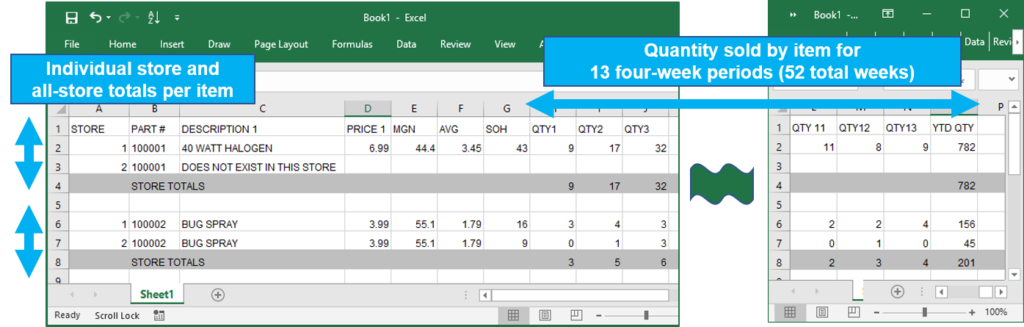
Figure 1: Quantity sold per item 13 four week periods
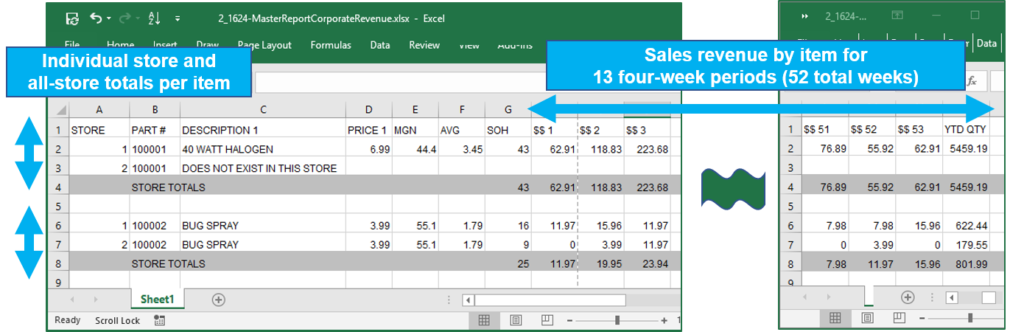
Figure 2: Sales revenue received per item 13 four week periods
If you have questions or suggestions about this information, contact support@paladinpos.com.

