Customer account management and appliance to Generally Accepted Accounting Principles (GAAP) requires good documentation. When you keep good records, you’ll have a happier accountant and increased business efficiency.
Paladin’s Account Notes feature makes customer record keeping easy. This Paladin Customers module feature lets any employee (with appropriate access) enter detailed notes (up to 650 characters) into your customer’s account. When the employee saves the note, their name, date, and time are automatically added for later reference. Account notes for all employees are all saved in one scrollable, time-ordered history, easily accessed from Paladin’s Customer module Credit tab in the customer’s account.
In Paladin’s Customers module, customer account notes are entered and viewed on the Credit tab, in the Payment History pane, when you click the Account Notes magnifying glass. A message number tells you how many notes have saved over time.
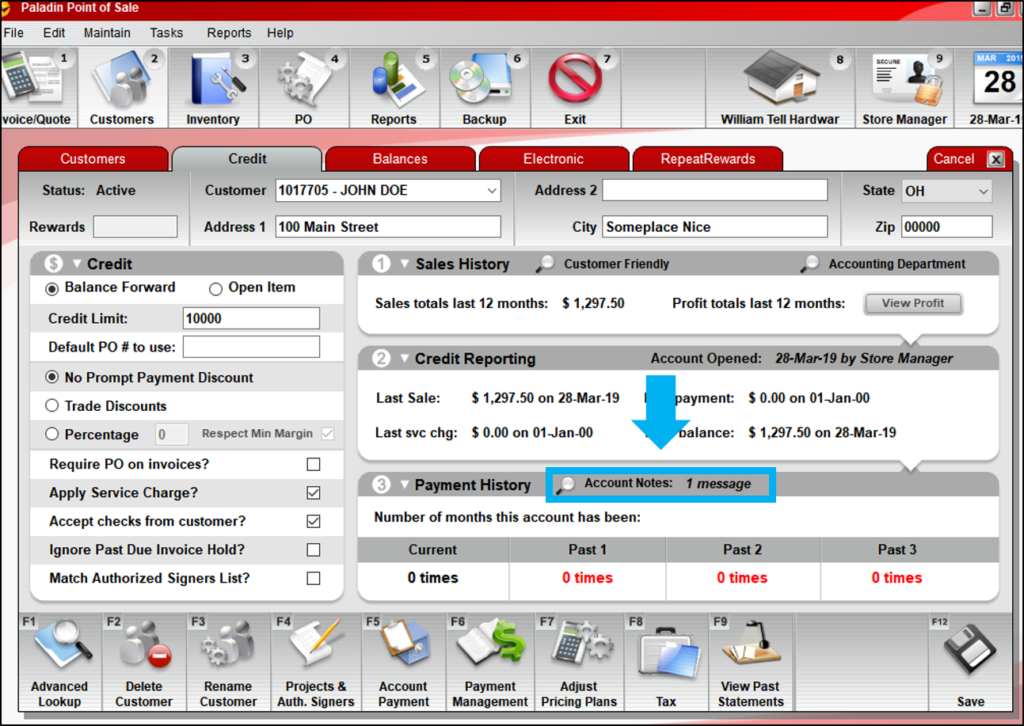
Figure 1: Account notes
When you click the magnifying glass next to Account Notes, the Account Notes window opens.
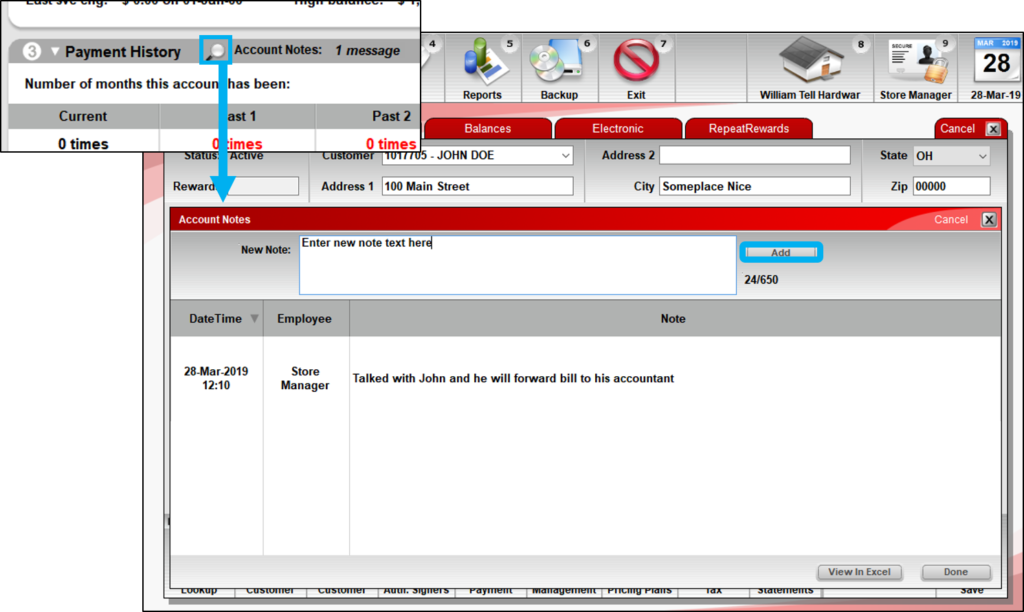
Figure 2: Account Notes window
To enter a new note, in the Account Notes window, in the New Note box, enter your note text.
A character counter next to the New Note box tracks the number of characters you use as you enter the note. Account notes are limited to 650 characters. A spell-check feature will also highlight potential spelling errors.
When you have finished the note, click Add to enter it into the note history. The employee name (who entered the note), date, and time are also saved and appear next to the note.
Account notes are not editable after they are added.
If you want to view your notes in an Excel spreadsheet, at the bottom of the Account Notes window, click View in Excel.
If you have questions or suggestions about this information, contact support@paladinpos.com.

