To view customer invoices by project in the Transactions Report:
- In Paladin, on the top ribbon, select the Reports module.
- In the Report Area pane, select Sales Analysis > What I Need To Know.
- In the Report List pane, click Transaction Report.
- In the Choose Report pane, click F12 Next.
- In Report Settings, in both the Beginning and Ending columns, select the customer account.
- In the Additional Settings pane, in the Keyword Search list, select one of the following options:
- ActiveProjects: See a list of customer’s active projects.
- InactiveProjects: See a list of customer’s inactive projects.
- Next to the Keyword Search list, in the list of customer projects that appears, select a project.
- In the Sorting Options pane, click F12 Run Report.
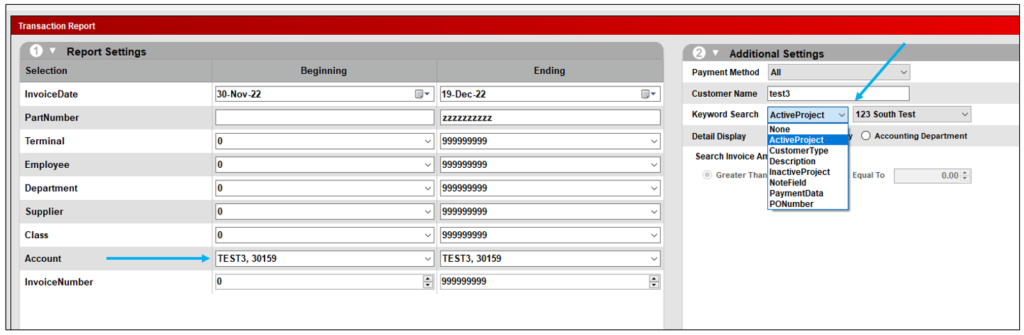
Figure 1: Transaction Report settings
If you have questions or suggestions about this information, contact support@paladinpos.com.
*Content is subject to change. For the most recent version, visit the Help Portal.
Printed on: 4/26/24

