To set up the TSP 100 LAN printer:
- Go to B24C_Data > Squads > Squad1 > Printers and copy TSP100_LAN_and_BluetoothSettingTool_V110.zip
- Connect to the client’s terminal and paste the TSP100_LAN_and_BluetoothSettingTool_V110.zip to the desktop.
- Open the .zip file and run the executable.
For instruction and setup steps, go to:
If the client has a cash drawer plugged into the printer:
- Run a test page from the printer.
- Copy the MAC Addr to Notepad or Word
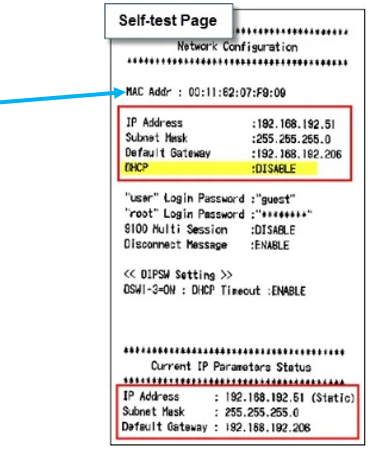
Figure 1: Self-test/MAC Addr
- Open Paladin on the client’s terminal.
- From the main menu, select File > Setup.
- Select the Network tab.
- In the Network pane, select the printer from the Cash Drawer Interface Type list.
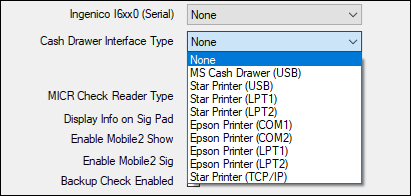
Figure 2: Cash Drawer Interface Type list
- When this printer is selected, the Star Printer Mac Address list appears. Select the Mac address you copied from the test page.

Figure 3: Star Printer Mac Address list
- Click Save, then click Close.
If you have questions or suggestions about this information, contact support@paladinpos.com.
*Content is subject to change. For the most recent version, visit the Help Portal.
Printed on: 4/17/24

