This procedure creates a custom “stock” entry in the TSC TDP-225 printing preferences for Item Tag #18 that is shaped like a barbell (refer to the LTSR catalog for details). In Paladin, this tag has the following label: Item Tag #18 – Bar Bell Style
To set up the TSC TDP-225 to print a bar bell tag:
- On the computer that is connected to the TSC TDP-255, click the Windows icon (Start) and start typing: Control Panel.
- Click View devices and printers. A window opens with your devices and printers.
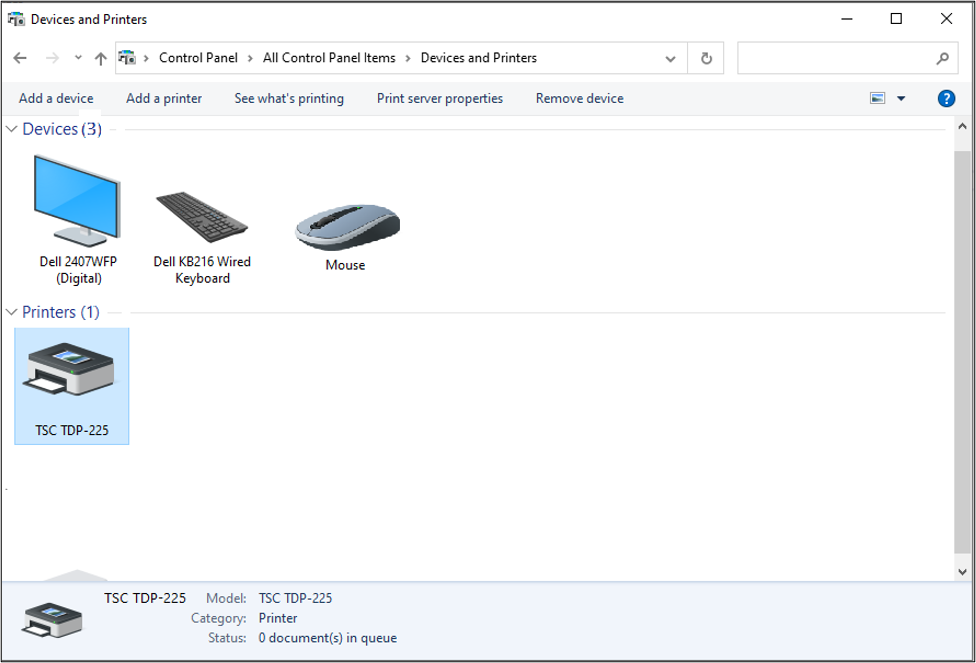
Figure 1: Devices and Printers
- Right-click the TSC TDP-225 printer and select Printer Properties.
- In the TSC TDP-225 Properties window, click Preferences.
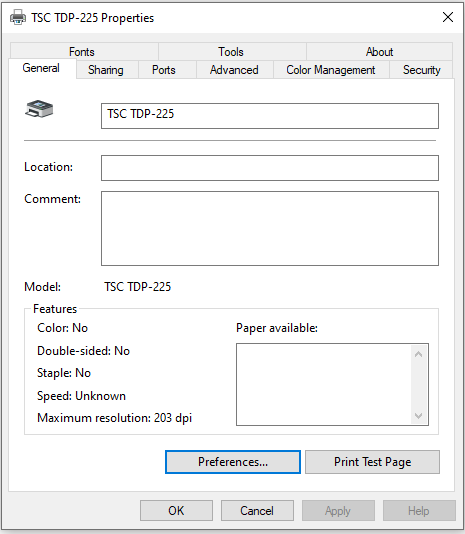
Figure 2: TSC TDP-225 Properties window
- In the Printer Preferences window, click the Stock tab.
- Click New.
- In the Edit Stock window, enter the following details, which also appear in the image:
- Stock:
- Name: Bar Bell Item Tags (suggestion)
- Type: Die-Cut Labels
- Label Size:
- Width: 2.18 in
- Height: 0.5 in
- Exposed Liner Widths
- Left: 0.06 in
- Right: 0.06 in
- Stock:
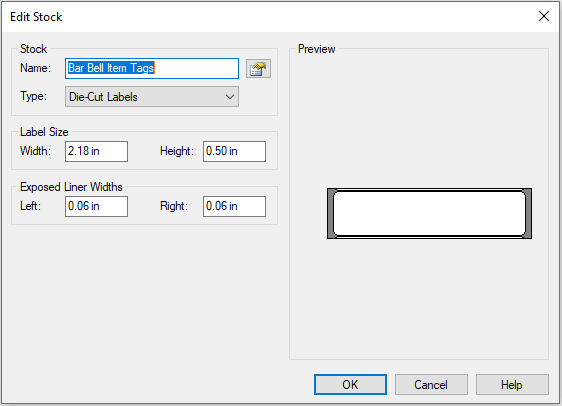
Figure 3: Edit Stock window
- Click OK, then click Apply in the Printer Preferences window.
- The new stock item appears on the Page Setup tab. Click OK to close the window.
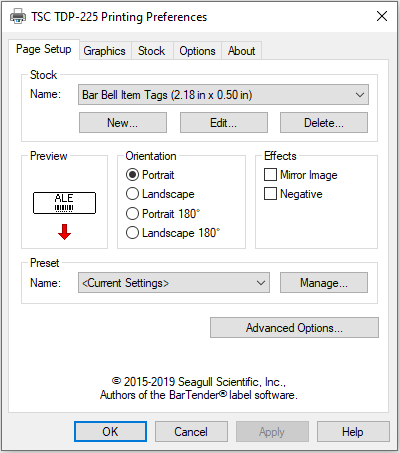
Figure 4: TSC TDP-225 Printing Preferences window
If you have questions or suggestions about this information, contact support@paladinpos.com.
*Content is subject to change. For the most recent version, visit the Help Portal.
Printed on: 9/17/25

