The Insert Subtotal option allows customers to break their invoices in to job categories (electrical, plumbing, etc.), or by their clients/jobs (West job, John Doe, etc.).
You must enter, in sequence, the items you want for a subtotal. When done entering items in sequence, you need to enter at least one item that is not part of the sequence (or the start of the next sequence). Then, right click the item that is not part of the sequence and select Insert Subtotal from the quick access list. An Invoice Subtotal window opens, and you have the option to enter a name for the subtotal. A name is not required.
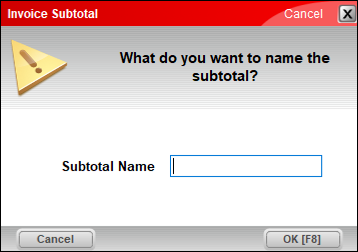
Figure 1: Invoice Subtotal window, Subtotal Name
After clicking OK [F8], a subtotal is inserted above the line item.
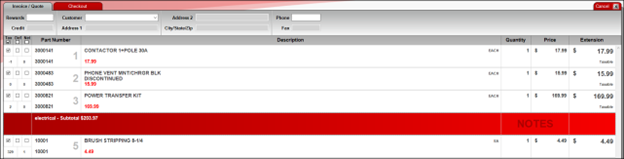
Figure 2: Subtotal added to group in invoice
When items are added or removed from the invoice, subtotals are automatically adjusted. The subtotal is calculated from the previous subtotal. If no prior subtotal exists, the subtotal is calculated from the start of the invoice.
If you have questions or suggestions about this information, contact support@paladinpos.com.

