In the Paladin, you can view and export inventory information about purchase order items into an Excel spreadsheet.
To set this:
- In Paladin, from the top menu, select Maintain > Data Viewer.
- Select the Purchase Orders tab.
- In the Type list, select the type of purchase order you want to view or export (options are Open PO’s and Stored PO’s).
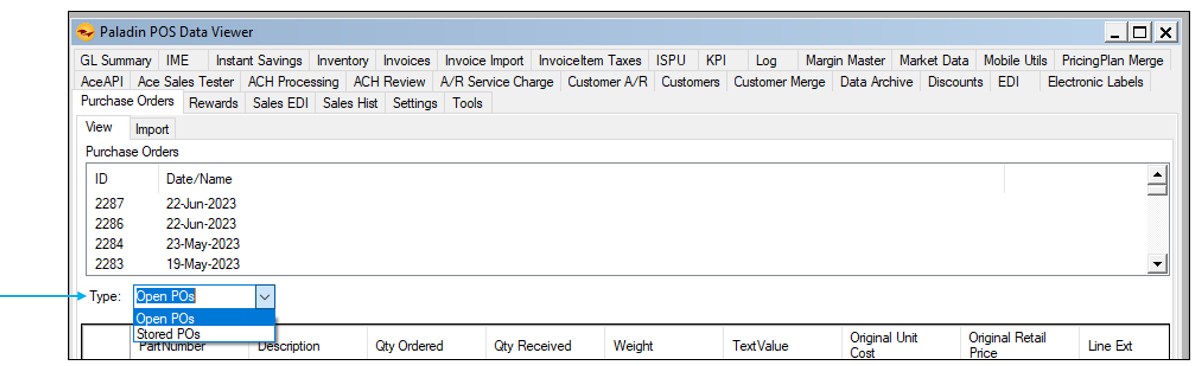
Figure 1: Data Viewer/Purchase Orders tab/Type options
- In the Purchase Orders pane, click a purchase order to highlight it. Inventory information for the purchase order items appears in the pane below the purchase orders list.
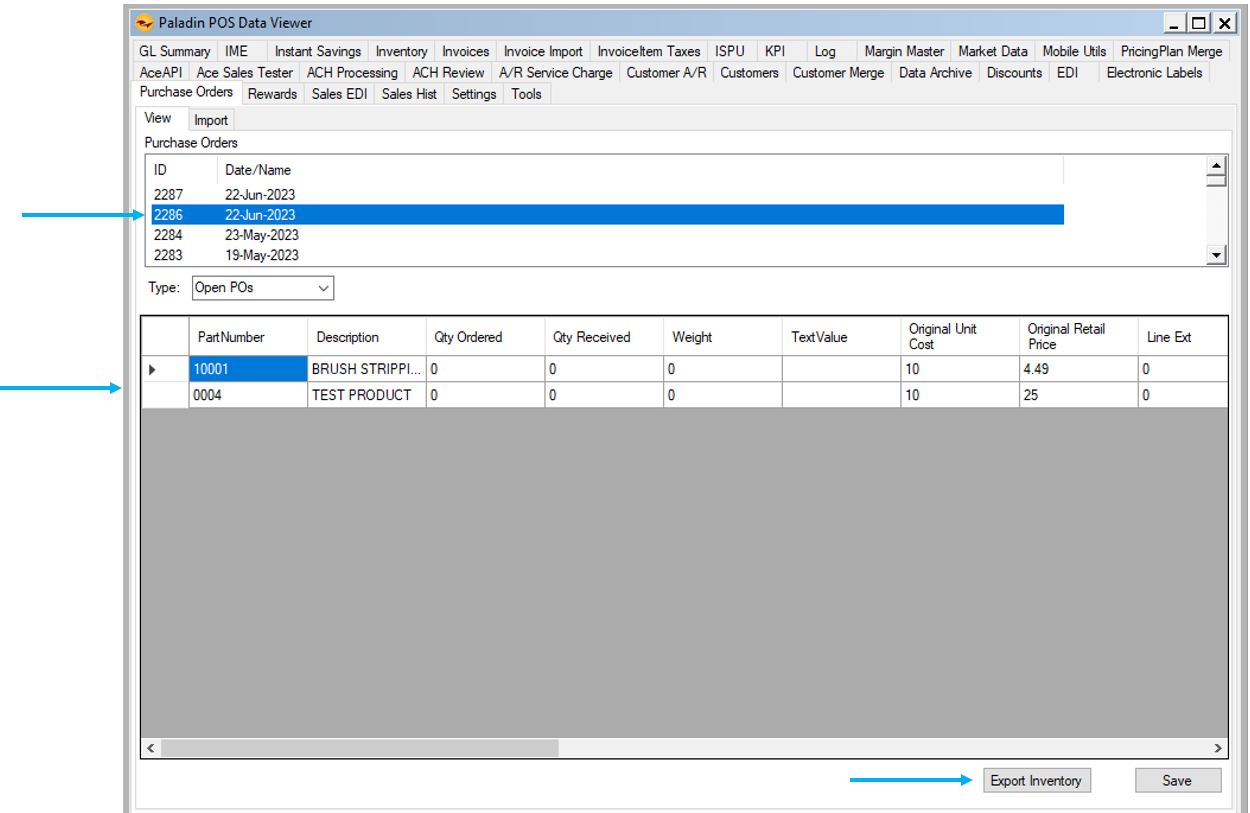
Figure 2: Data Viewer/Purchase Orders tab
- To export the inventory item information into an Excel spreadsheet, click Export Inventory.
An Excel worksheet opens.
If you have questions or suggestions about this information, contact support@paladinpos.com.
*Content is subject to change. For the most recent version, visit the Help Portal.
Printed on: 4/18/24

