This article provides instruction and information on the following:
- Press a button with a function key
- Open a module with the Alt key and a number
- Close any window or module with the escape (Esc) key
- Move between tabs with the Page Up and Page Down keys
- Open any menu item with the Alt key
- More Alt + keyboard shortcuts
Press a button with a function key
If a button displays a function key (displayed as ‘F’ followed by a number, such as F2), you can press a function key on the keyboard (F1 – F12) instead of clicking the button with the mouse. Figure 1 shows some examples.
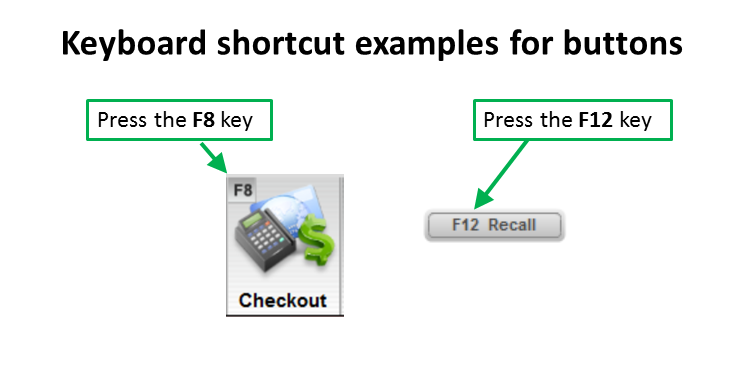
Figure 1: Example keyboard shortcut
Open a module with the Alt key and a number
To open modules, such as Invoice/Quote and Inventory, from the top ribbon using the keyboard, press and hold the Alt key and then press the number shown on the module button (Figure 2).
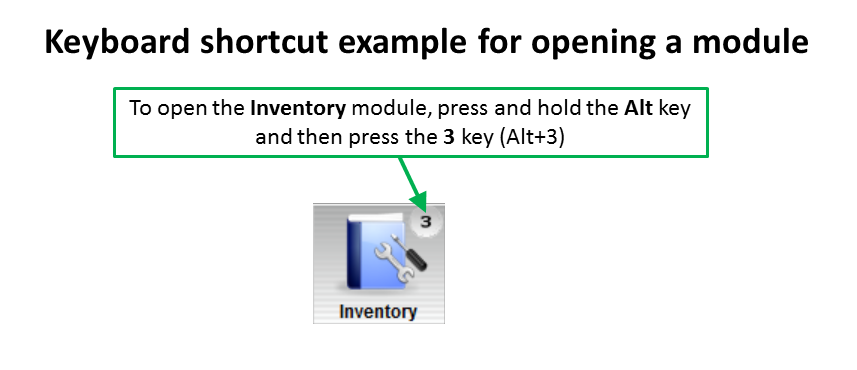
Figure 2: Example keyboard shortcut for opening a module
Close any window or module with the escape (Esc) key
To close a window or exit a module, press the Esc key instead of clicking Cancel.
Move between tabs with the Page Up and Page Down keys
To move sequentially from one tab to the next, you can use the Page Up (PgUp) and Page Down (PgDn) keys on your keyboard.
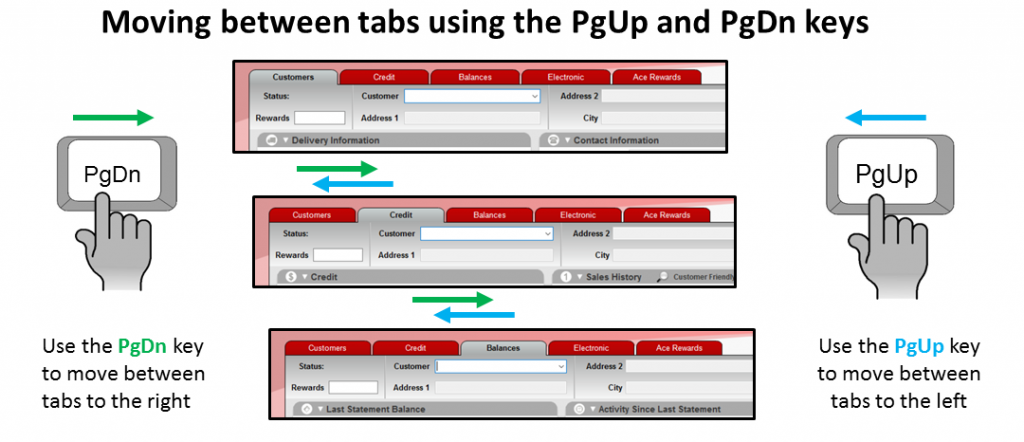
Figure 3: Example Page Up/Page Down
Open any menu item using the Alt key
To open a menu from the keyboard, press and hold the Alt key and then the press the shortcut letter for that menu. To display the shortcut letters, press the Alt key, and the shortcut letter in each menu is underlined (Figure 4).
Note: Menu shortcuts are abbreviated as Alt+ in other documentation. For example, Alt+F opens the File menu.
For example, to open the Paladin Webinars from the Help menu, press the Alt key and then press the H key (abbreviated as Alt+H). Use the down arrow key to select Paladin Webinars and press Enter.
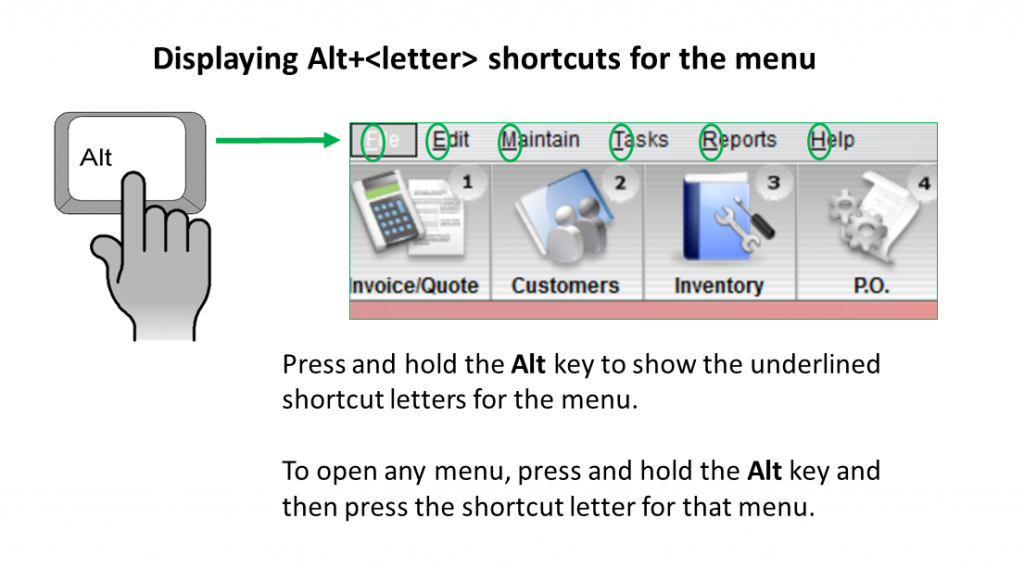
Figure 4: Alt+ letter for menu
More Alt+ keyboard shortcuts
Keyboard shortcuts using the Alt key and a letter are also available for many data fields in Paladin including the Invoice/Quote, Customer, and Purchase Order modules. To see if keyboard shortcuts are available for data fields anywhere in Paladin, press the Alt key and look for field names with underlined shortcut letters (Figure 5).
Note: Data field shortcuts are abbreviated as Alt+ in other documentation.
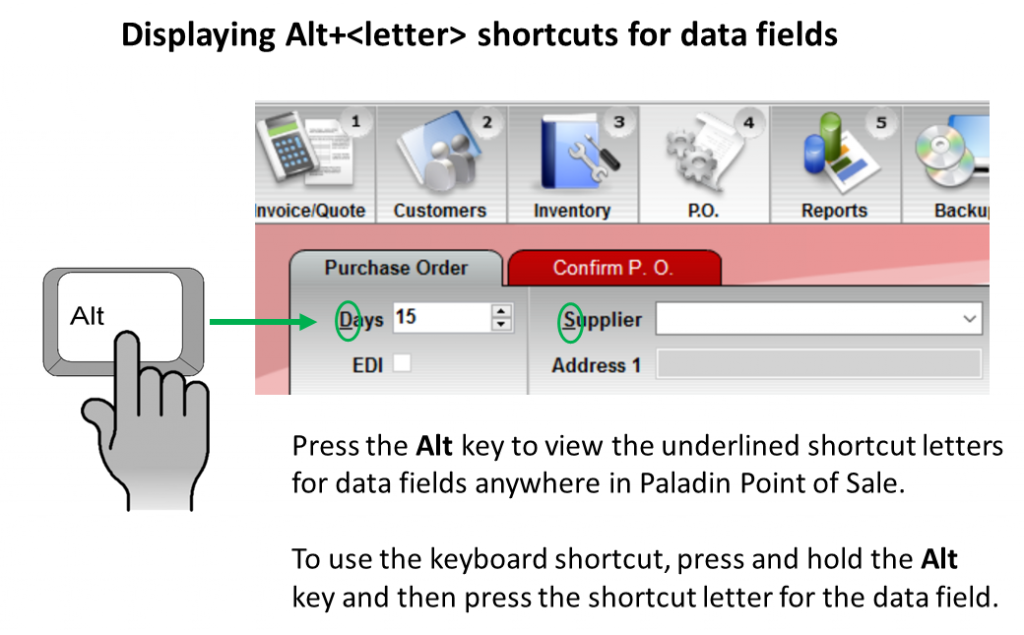
Figure 5: Alt+ letter for data fields
If you have questions or suggestions about this information, contact support@paladinpos.com.

