Note: This feature is for multi-store clients only.
In the Invoice/Quote module, you can review stock information at another store.
- In Paladin, on the top ribbon, select the Invoice/Quote module.
- Enter a part number in the Part Number box.
- Press Enter.
- Optional: On the bottom ribbon of the module, click F1 Advanced Lookup to find customer account information.
- On the bottom ribbon, click F7 Stock Check.
- In the Remote Stock Check window, the following information appears:
- Store
- Description of item
- Stock on Hand (SOH) in that specific store
- Quantity On Order (OnOrd)
- Forecast Needs
- Surplus
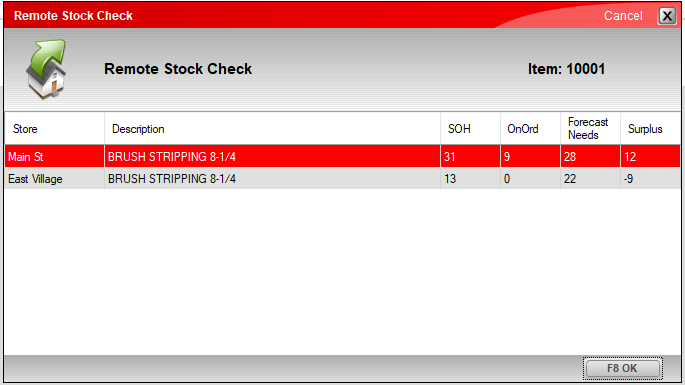
Figure 1: Remote Stock Check window
If you have questions or suggestions about this information, contact support@paladinpos.com.
*Content is subject to change. For the most recent version, visit the Help Portal.
Printed on: 4/25/24

