The following steps are performed to set up a client with triPOS as their credit card processor:
- Business Profile for triPOS Credit Card Processing
- Return signed application
- Value-added reseller letter (VAR)
- Set up triPOS
- Add and view status of triPOS terminals
Business Profile for triPOS Credit Card Processing
When a client request triPOS credit card processing, Paladin works with the client filling out the Business Profile for triPOS Credit Card Processing signup letter.
To download the letter:
- Click Business Profile for TriPOS Credit Card Processing to download and save the letter to your Paladin PC.
- Work with the client to fill out the letter
Return signed application
- Paladin sends the letter to ippartnershipmanagement@fisglobal.com
- Worldpay then sends their triPOS forms to the store to sign electronically. Worldpay processes the forms and sends Paladin the Value-added reseller (VAR) letter, or in reference for Paladin, a Dealer Setup Letter (DSL).
An example of the VAR is available: TriPOS VAR
Value-added reseller (VAR) letter
Once Paladin has received the VAR (DSL) information from Worldpay:
- Verify PASS token status.
- Always check the PASS token field to ensure it is enabled. If it is not, request that be updated by replying to ippartnershipmanagement@fisglobal.com
The following are other processes Paladin must perform:
- To set up this account up for processing, you will need to retrieve their Account ID, Acceptor ID, Account Token and
Default Terminal ID which can be found in our iQ portal. - One TerminalID (TID) can be used per merchant location. If the merchant wants separate batch settlements by
workstation, you can assign a unique TerminalID for each. - Use the VAR credentials if your merchant will be processing Gift/Storecard with Worldpay.
Worldpay Integrated Payments Customer Care and Support can assist Paladin’s clients with such things as the types of cards they accept, transaction issues, deposits, and
statements. We will introduce them to their merchant portal to access, view and understand transactions.
- Paladin Support schedules setting up the store on triPOS.
Set up triPOS
Note: Paladin’s Net Promoter Score survey feature is available on Lane 7000 and Lane 8000 terminals. For information and instruction, refer to the Net Promoter Score: triPOS Lane 7000/8000 terminals KBA.
- In Paladin, from the main menu, select File > Setup.
- Select the Credit Card tab.
- In the Credit Cards pane select triPOS from the Processor list.
- Enter values provided by Worldpay in the Acceptor ID and Account ID boxes.
- Enter the token provided by Worldpay in the Account Token box.
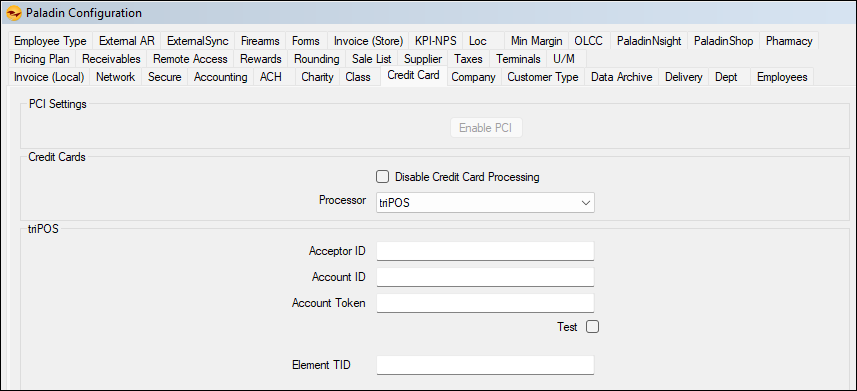
Figure 1: Credit Card tab
- Add the client’s BAMS TerminalID in the Element TID box.
Note: To test credentials in a Paladin test environment, check Test.
- Click Save.
- Select the Network tab.
- In the Network pane, select TriPOS from the Credit Card Device list.
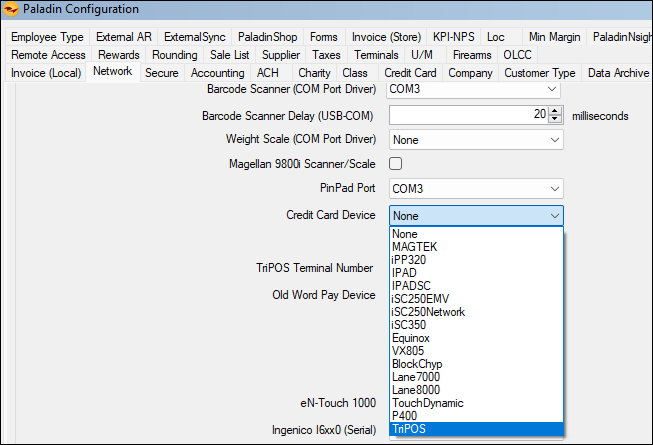
Figure 2: Network tab
Note: The Restart Required window opens informing that a restart of Paladin is required with the change of the credit card device.
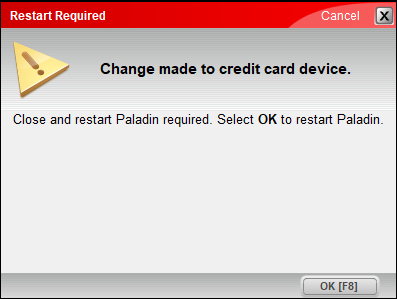
Figure 3: Restart Required window
- Select the terminal to be used from the TriPOS Terminal Number list.
For converting existing WorldPay tokens in mass, select either Lane 7000 or Lane 8000 from the Old Worldpay Device list. Note: Both the old and new device must be plugged into the terminal used to convert the tokens. Once the conversion is complete, the old device can be unplugged and retired.
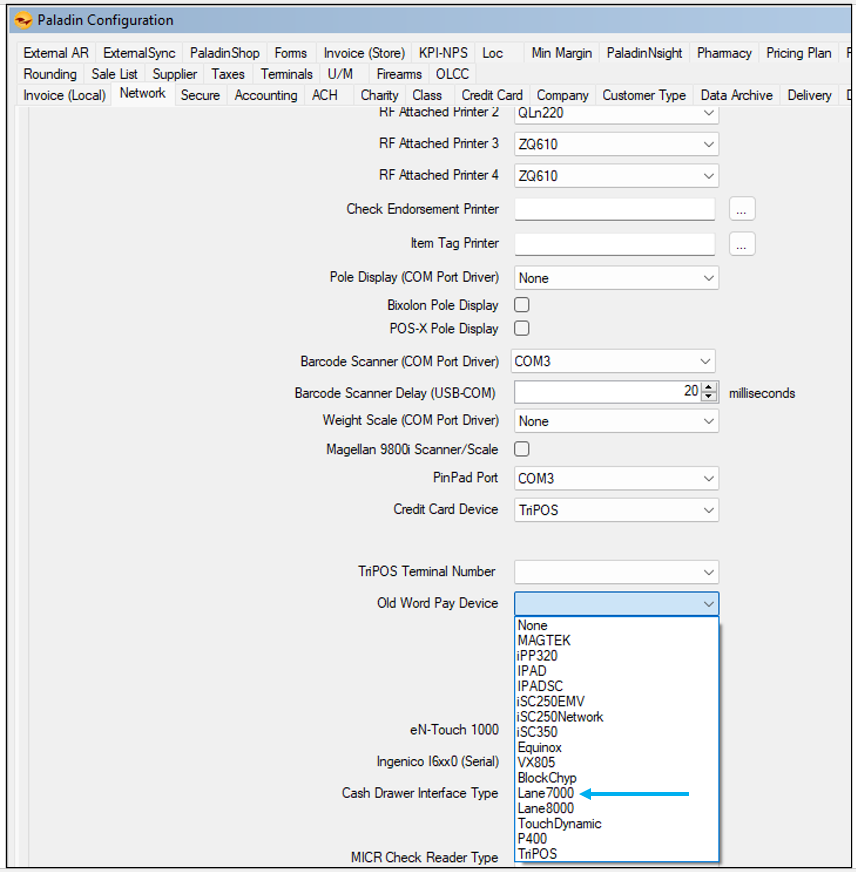
Figure 4: Assigning terminals and converting tokens
- Click Save, then click Close.
Add and view status of triPOS terminals
To add a triPOS terminal:
- In Paladin, from the top menu, select File > Setup.
- Select the Network tab.
- Scroll down to the triPos Terminals pane.
On the right-hand side of the bottom ribbon of the triPos Terminals pane, clicking New opens the Lane Information window where you can enter new triPOS Termminals information
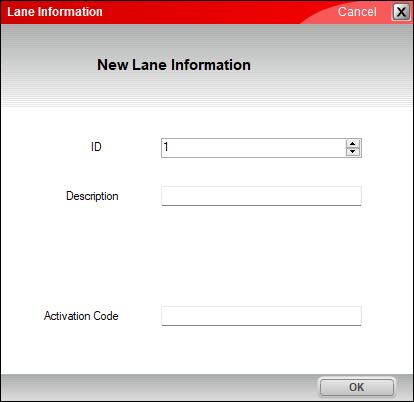
Figure 5: Lane Information window/New Lane Information
Note: For Paladin to communicate to the device, it uses https://device.tripos.vantiv.com over port 9001 and https://tripos.worldpay.com over port 443.
To view the status of triPOS terminal(s):
- In Paladin, from the top menu, select File > Setup.
- Select the Network tab.
- Scroll down to the triPOS Terminals pane.
- On the top ribbon of the pane, click Ping to check that the credit card device is on the network and available.
- On the bottom of the pane, clicking Ping Host first pings the terminal the credit card device is on then pings the connection to Worldpay.
- On the bottom of the pane, click Ping Host Direct to determine Worldpay is operational,
- On the bottom ribbon of the pane, click Sig Test to ensure the device will accept signatures.
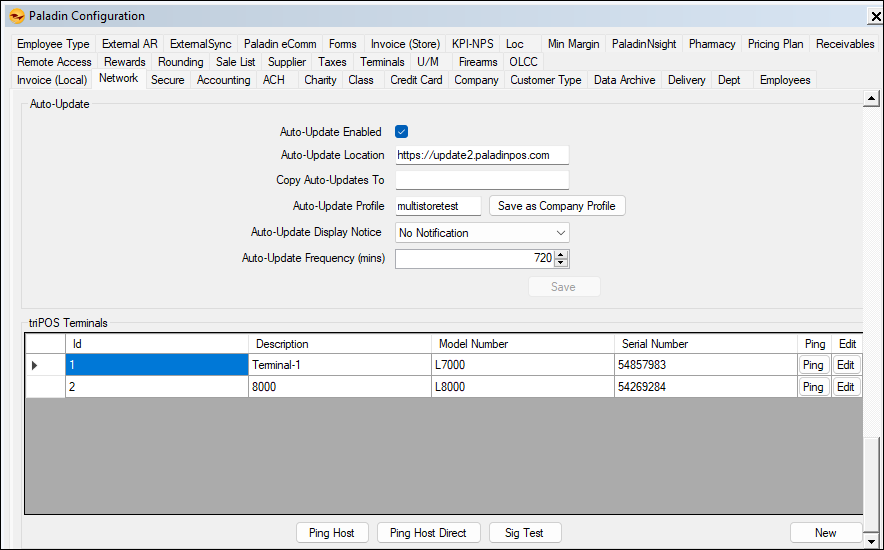
Figure 6: Network tab/triPIOS Terminals
On the top ribbon, clicking Edit opens the Lane Information window where you can update triPOS Termminals information or delete triPOS from the terminal,
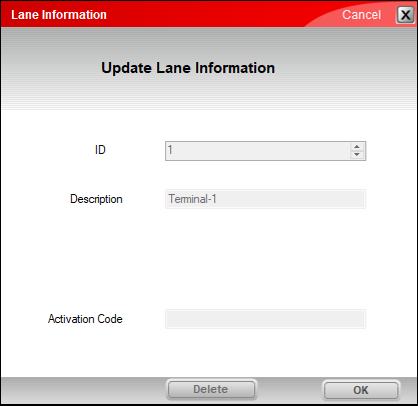
Figure 7: Lane Information window/Update Lane Information
If you have questions or suggestions about this information, contact support@paladinpos.com.

