You can prevent an inventory item from being automatically discounted by checking Net on top of the Pricing Levels pane in the Pricing tab of Paladin’s Inventory module.
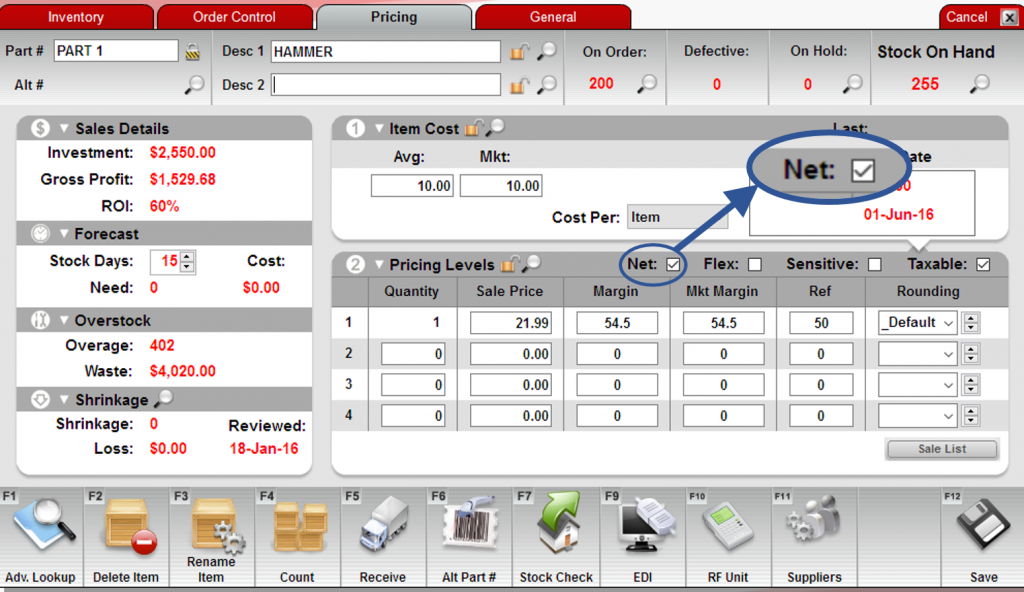
Figure 1: Net checkbox in Pricing tab of the Inventory module
When you press F4 Discount Item in the Invoice/Quote module to apply a percentage discount to an invoice, a Paladin Configuration option excludes invoice items that have the Net checkbox selected.
This option is not turned on by default. To turn on this option:
- In Paladin, from the main menu, select File > Setup.
- Select the Company tab.
- In the Inventory pane, check Skip “Net” Items on Invoice-Wide Sales.
- Click Save, then click Close.
If you have questions or suggestions about this information, contact support@paladinpos.com.
*Content is subject to change. For the most recent version, visit the Help Portal.
Printed on: 4/20/24

