You can assign the following types (Figure 1) to your customer accounts in Paladin’s Customers module, and they will then be included in your nightly Ace upload data.
Note: Ace Rewards customer types cannot be edited or removed and appear in Paladin’s Customers module and Invoice/Quote module when signing up a new Ace Rewards member.
Note: The customer types for Ace stores are the default choices. Ace stores cannot create new customer types or hide them from the list of default customer types. For more information, refer to Paladin’s Customer types KBA.
To add a Customer Type to a customer account:
- In Paladin, on the top ribbon, select the Customers module.
- Select the Electronic tab.
- In the Alternate Customer IDs pane, in the Customer Type list, select a customer type.
- On the bottom ribbon, click F12 Save.
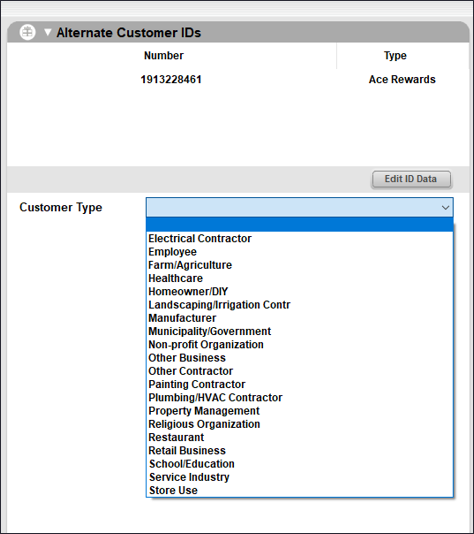
Figure 1: Customers module/Electronic tab/Alternate Customer IDs pane/Customer Type list
If you have questions or suggestions about this information, contact support@paladinpos.com.

