A location system is a valuable organization method for your store, making items easy to find for both you and your customers. For example, the location L112 could represent the left side (L) of aisle 1, section 1, shelf 2.
In Paladin, it’s easy to set up a location system. To find out more, refer to: Set up location system in your store.
If you have set up a location system, you’ll be able to quickly find discontinued items with the location ID in the Discontinued Item Report.
The Discontinued Item Report is an Excel report that provides information about items where:
- The order quantity (Order Qty) is set to 0, and the value is locked.
- The maximum quantity (Max Qty) is set to 0, and the value is locked.
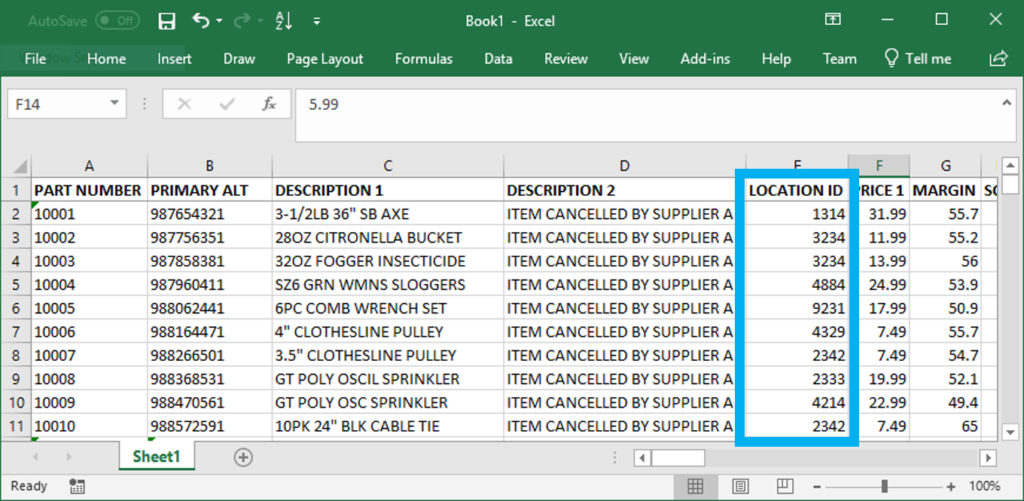
Figure 1: Discontinued Item Report/Location ID row
To create a Discontinued Item Report:
- In Paladin, on the top ribbon, select the Reports module.
- In the Report Area pane, select Inventory > General.
- In the Report List pane, select Discontinued Item Report.
- In the Choose Report pane, click F12 Next.
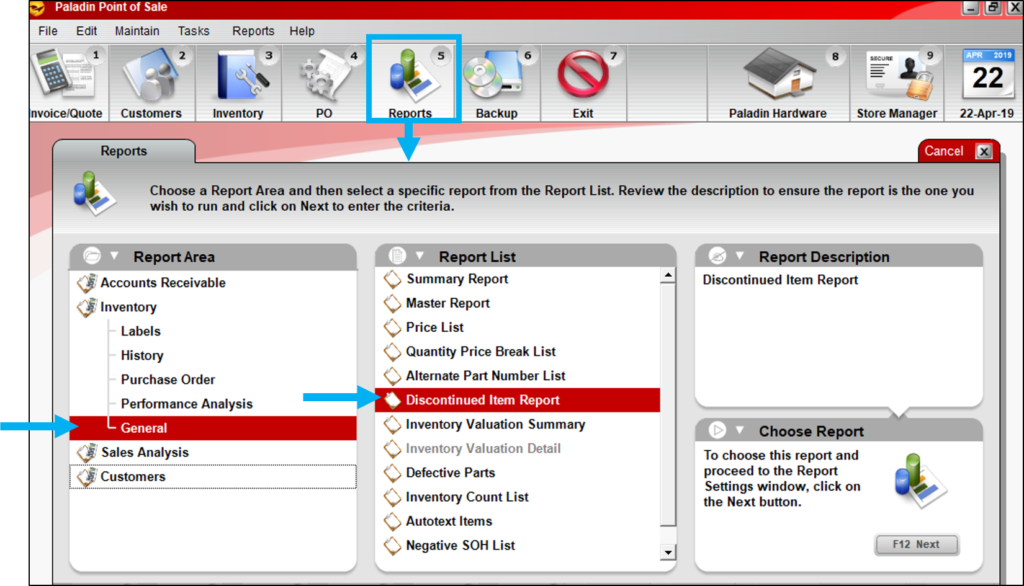
Figure 2: Reports module/Discontinued Item Report
- In the Discontinued Item Report pane, set parameters.
- In the Sorting Options pane, click F12 Run Report.
- An Excel icon appears on the bottom taskbar of your computer. Click the Excel icon to open the report.
If you have questions or suggestions about this information, contact support@paladinpos.com.

