Benefits of customer loyalty programs
Loyalty programs foster good relationships with your best customers. According to Northwestern University’s Center for Retail Management, only about 15% of customers are loyal to a single retailer, but they generate between 55% and 70% of company sales. The Loyalty Report (http://infobrandloyalty.com/2017-loyalty-report), a survey of 28,000 consumers, showed 81% say loyalty programs make them more likely to continue shopping with a business, and 66% of them spend more to maximize loyalty benefits.
Loyal customers help attract new customers. Word of mouth referrals work, and studies show, referred customers have a 37% higher retention rate. Loyalty programs can reward customers for referrals which makes them more likely to tell a friend about your business.
Over the past four years, enrollment in loyalty programs has grown over 31%. It’s a good investment. The cost of keeping good customers is approximately seven times less than the cost of advertising and marketing to find new ones.
About Do It Best Rewards and Paladin
Do It Best Rewards is a customer rewards program. When you sign up your customers with Do It Best Rewards, they will be encouraged to shop at your store to earn and redeem points. The result is more sales for you and a happier clientele. It’s a win-win situation.
Paladin offers seamless support for this business-building program through our Do It Best Rewards integration.
With the Do It Best Rewards integration you can:
- Look up any Do It Best Rewards member by phone number when they make a purchase
- Sign up customers with Do It Best Rewards when they make a purchase
- Sign up customers with Do It Best Rewards in Paladin’s Customers module
This article provides an overview of the Do It Best Rewards integration features:
- Setting up Best Rewards integration
- Looking up existing Best Rewards members and signing up new ones
- View or edit a customer’s Best Rewards information in the Customers module
Setting up Do It Best Rewards integration
To use this integration, your store must participate in the Do It Best Rewards program. To learn more and set up this integration, email Paladin Support.
Looking up existing Do It Best Rewards members and signing up new ones
When a customer makes a purchase, you can search for the customer’s Do It Best Rewards ID by phone number or rewards ID from the Do It Best Rewards search window. When you click Search, Paladin searches your customer database to find a matching ID or phone number.
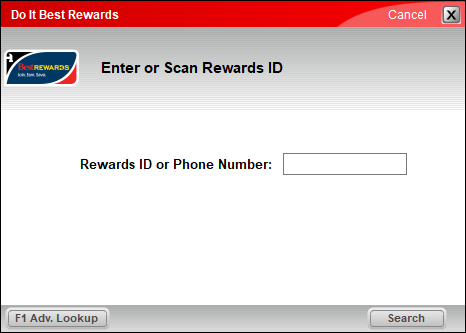
Figure 1: Do It Best Rewards window
When you perform a Do It Best Rewards member search, what happens next depends on the search result. Possibilities are presented in the following four scenarios:
Note: The Do It Best Rewards search window can open when you start an invoice, when you begin the payment process, or both.
To set these options:
- In Paladin, from the main menu, select File > Setup.
- Select the Rewards tab.
- In the Rewards pane, select Do It Best Rewards from the Customer rewards program list.
- In the Do It Best pane, check Rewards # Prompt Beginning of Invoice or Rewards # Prompt End of Invoice, or both.
Note: Do It Best Upload must be enabled.
- Click Save, then click Close.
Scenario 1
When: The Do It Best Rewards member is found in your customer database.
This happens: Both the rewards ID and customer are added to the invoice.
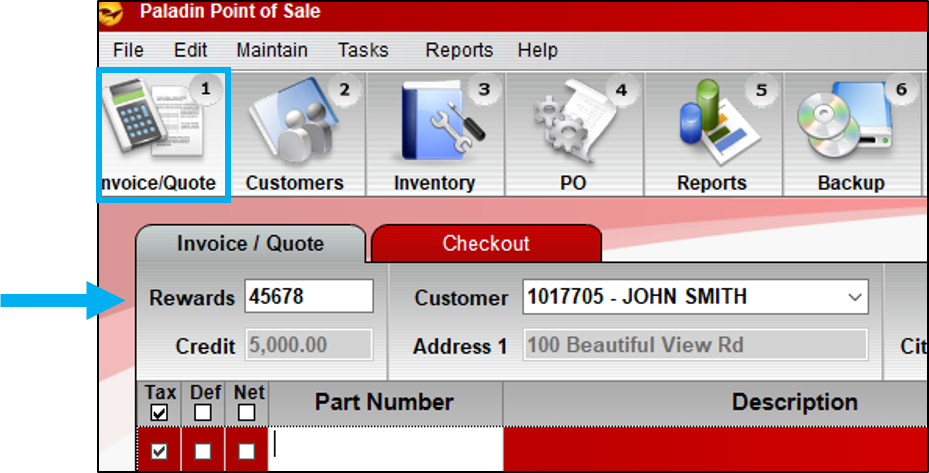
Figure 2: Rewards ID in an invoice
Scenario 2
When: The customer is found in your database without a Do It Best Rewards ID.
This happens: On the top left of the Invoice/Quote module, a Rewards Sign Up button appears. To enroll the customer in Do It Best Rewards, click Sign Up.
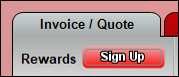
Figure 3: Sign Up button
When the Rewards Sign-Up window opens, enter a new Do It Best Rewards ID and any missing required customer information. Customer data from Paladin is auto-filled, when available. Missing values are highlighted in yellow.
Important: Make sure the First Name and Last Name boxes have the correct values. Because of how names were historically saved in Paladin, the first and last name may both be listed in the First Name box.
When you are done, click F12 Finish.
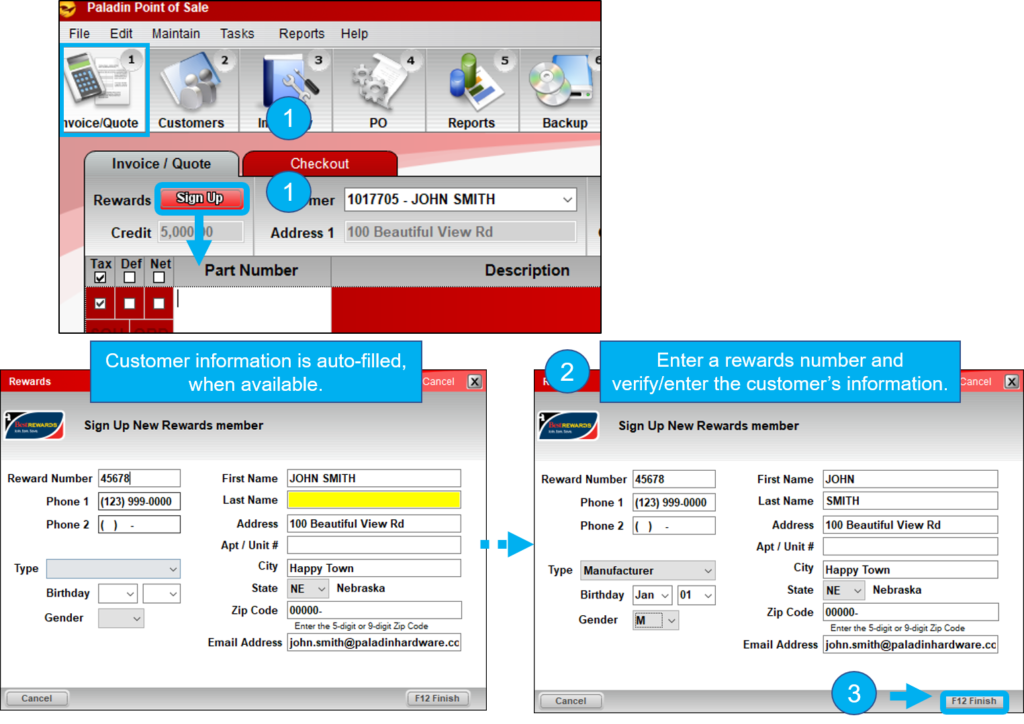
Figure 4: Rewards sign up window values/Customer in Paladin database
The new Do It Best Rewards ID will be added to the invoice, and the customer will receive immediate rewards for the transaction. The rewards ID and new customer information are also added to the customer database.
Scenario 3
When: The customer is not found in your database.
This happens: The Do It Best Rewards window opens with a Sign-Up option. To enroll the customer in Do It Best Rewards, click Sign-Up or press 2, then enter a new Do It Best Rewards ID and the customer’s information. When you are done, click F12 Finish.
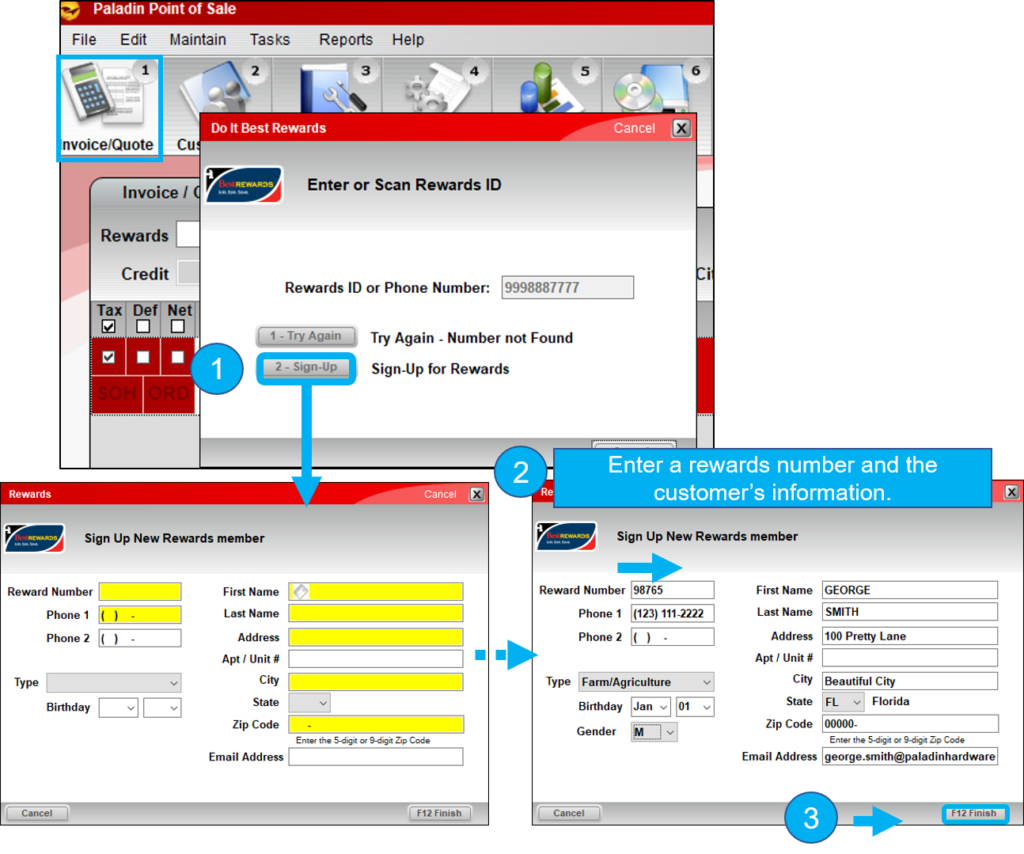
Figure 5: Rewards sign up window values/Customer not in Paladin database
The new Rewards ID and customer name will be added to the invoice, and the customer will receive immediate rewards for the transaction. The customer will also be added to your customer database in Paladin.
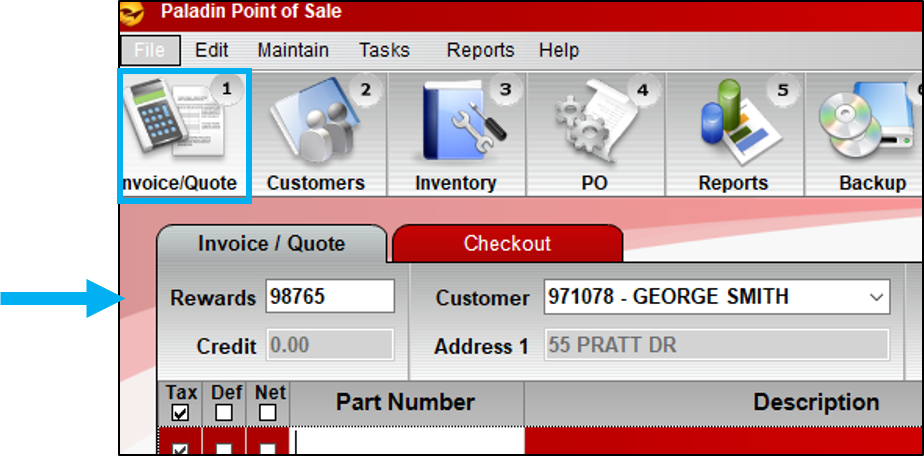
Figure 6: Rewards ID in an invoice
Tip: When you sign up a customer, you can save time and fill in the customer’s name and address automatically by scanning the customer’s ID. To do this, you will need a 2D scanner, and your cursor must be in the First Name box.
View or edit a customer’s Best Rewards information in the Customers module
You can view or edit a customer’s Do It Best Rewards information in Paladin’s Customers module on the Electronic and Do It Best Rewards tabs.
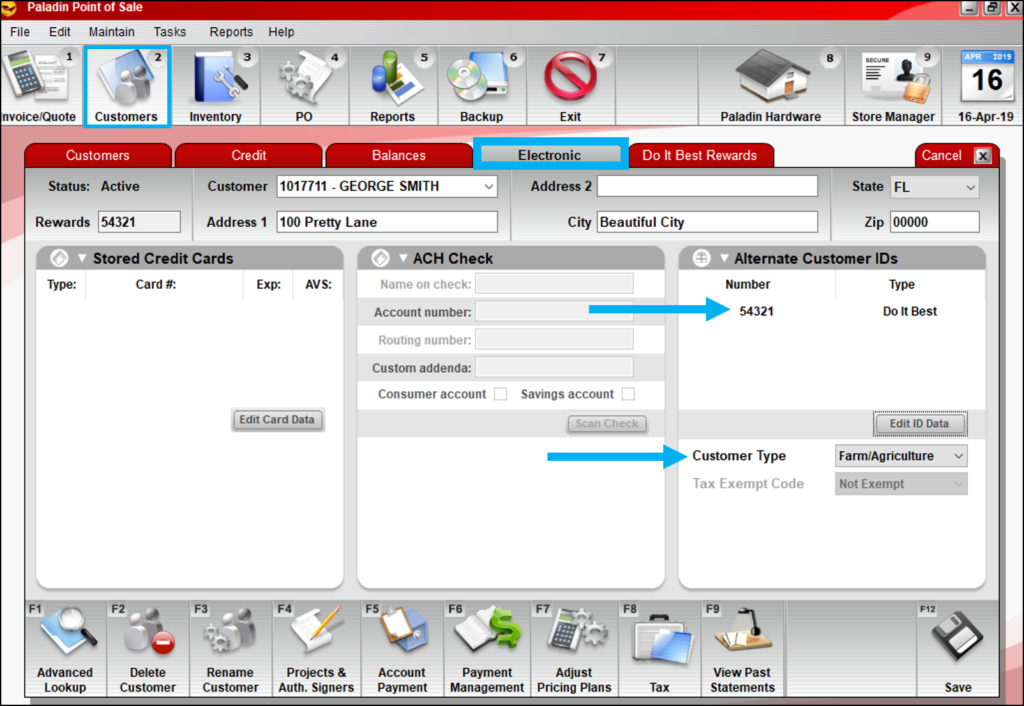
Figure 7: Do It Best Rewards information in Paladin’s Customers module/Electronic tab
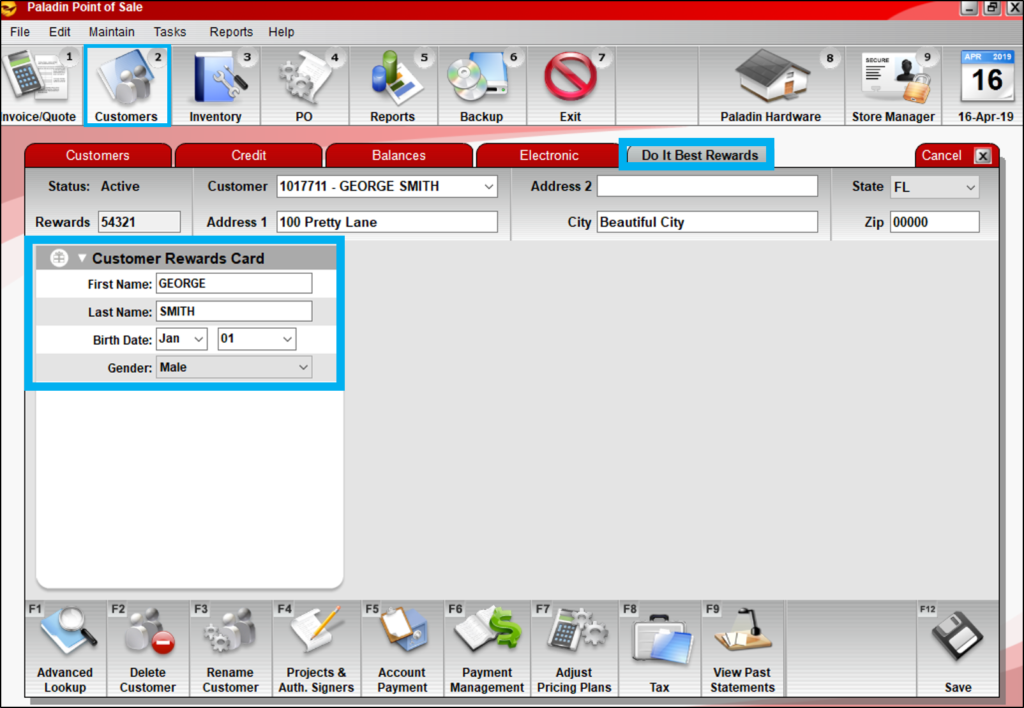
Figure 8: Do It Best Rewards information in Paladin’s Customers module/Do It Best Rewards tab
If you have questions or suggestions about this information, contact support@paladinpos.com.

