To discontinue an item:
- In Paladin, on the top ribbon, select the Inventory module.
- Enter the part number in the Part # box.
- Press Enter.
- Click the Order Control tab.
- In the Stock Information pane, in the Order Qty box, enter 0, then click the lock icon.
- In the Stock Information pane, in the Max Qty box, enter 0, then click the lock icon.
- Enter Discontinued in the Desc 2 box.
- On the bottom ribbon of the module, click Save.
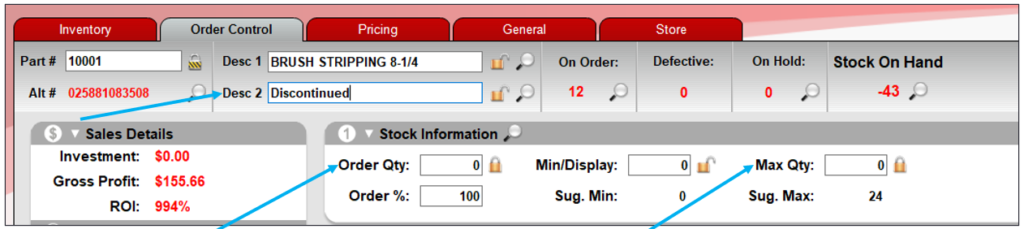
Figure 1: Discontinuing an item
If you have questions or suggestions about this information, contact support@paladinpos.com.
*Content is subject to change. For the most recent version, visit the Help Portal.
Printed on: 4/23/24

